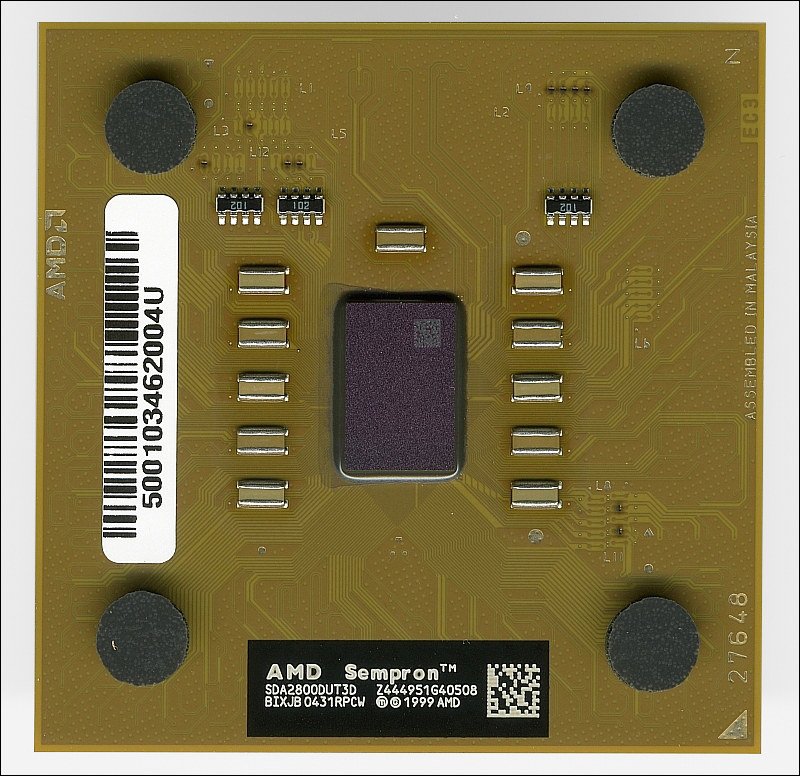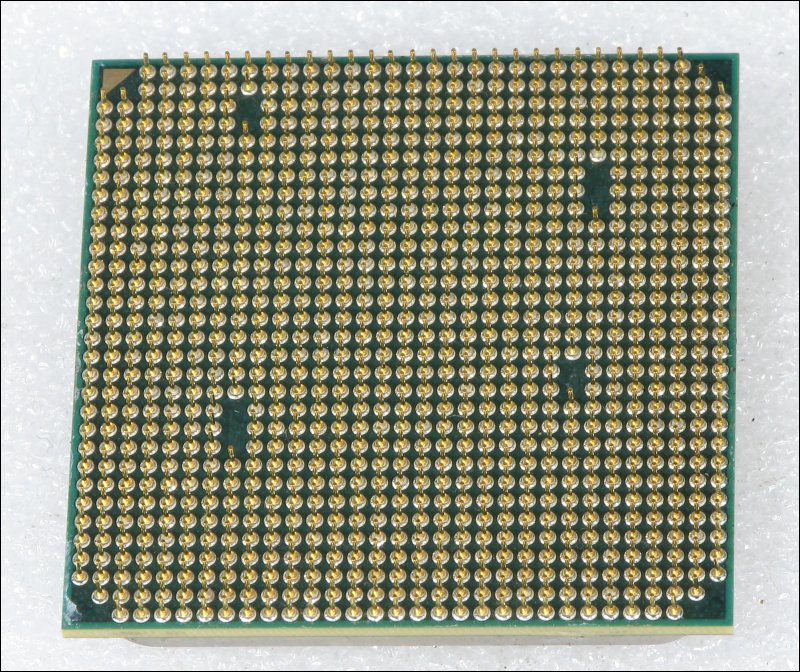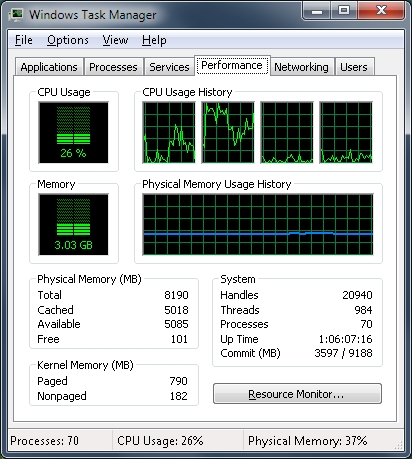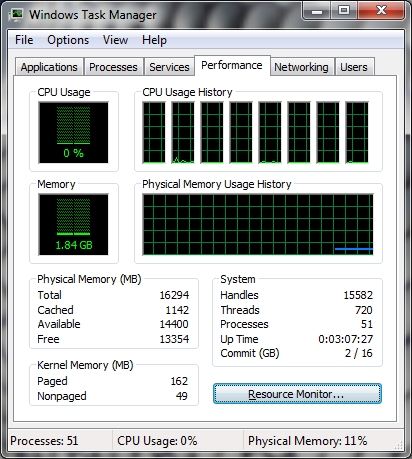|
The CPU/Processor
Earlier, we discussed CPU (processor) basics very briefly. Here we will go into more detail. Since you can't see the processor in a working computer because it's covered by the heatsink and fan, we'll start there. In the image below, you can see a view of the top of a processor. This particular processor is an AMD Sempron 2800+. Of the entire piece below, the 'actual' processor is only the little gray piece in the center. Since there are so many electrical connections on the tiny processor (462 connections to be precise), it has to be mounted into the larger assembly. If it were not, the interface connections/contacts would have to be approximately the size of a human hair and would not be reliable in the real world. Having it on the larger assembly allows the pins to be large enough to prevent being damaged when handled.
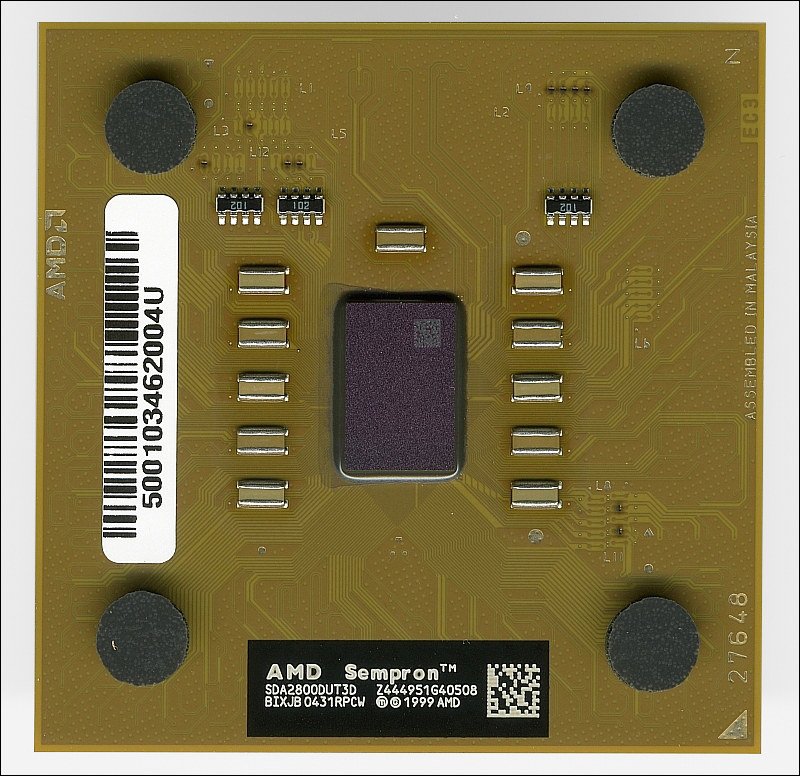
The previous image was of a somewhat older processor. The newer style processors look a bit different. Instead of having an exposed die, the top of the entire assembly is covered by a thick metal cap. The metal cap acts as a heat spreader. This means that it effectively increases the surface of the CPU to allow better thermal coupling to the heatsink baseplate.

Just for fun, this is the same CPU with the cap removed. Don't try this with a CPU unless it has no value because removing the cover is likely to make it inoperable.

The bottom of many of the CPUs are covered with electrical contact pins. Modern processors have approximately 1000 contacts or pins (938-1155 on various consumer-oriented processors). These contacts serve to transfer data and power from the motherboard socket to the CPU. Since CPUs can draw more than 100 amps of current (at very low voltage, of course) and the individual pins cannot carry more than a fraction of that current each, the CPU must use many pins to carry the current from the socket to the CPU. The next two images show the pins on a common CPU.
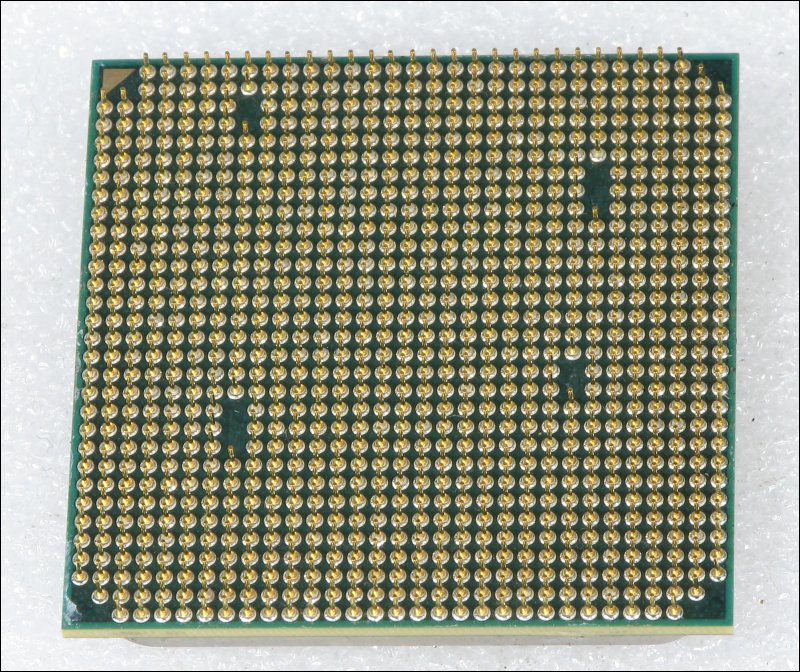
The pin spacing is very tight (0.05") so it's very important that you don't bend any pins when handling the CPU. Below, you can see just how small they are. Remember that the pin spacing is 0.05". That's less than 1/16" (1/16" is 0.0625").

Some of the newer CPUs are pinless. They only have pads which make contact with protrusions in the socket. Most of the images of CPUs and sockets on the site are for AMD processors. The following two images are of a Pentium processor.


OK, now you know what they look like. Lets look at the more technical aspects of processors.
Speed:
The speed of the processor is generally specified by the operating frequency of the processor. Modern processors commonly operate at approximately 3GHz. That's 3 gigahertz. This means that the 'clock' (not related to the time of day) is switching on and off at 3,000,000,000 times a second. While clock speed is important to the relative processing power (how many things it can do per second), it's not the only aspect that determines how fast a processor is.
Cores:
If you've ever heard a discussion about the processing speed/power of a computer, you've likely hear the term 'cores' (dual core, quad core...). Cores refers to the number of processing units that there are in the CPU. Older processors had only a single core. Newer consumer-oriented processors have as many as 8 cores and server processors have as many as 16 cores in a single CPU module. When there are more cores, there are more engines to do work which makes the processor faster than it would be if it had only a single core. The following images are screen caps of the Windows Task Manager. It shows the CPU usage history for each of the cores. It also tells you (except for Hyperthreading CPUs) the number of cores that the CPU has. Below, you can see that one has 4 cores (Phenom II x4 925) and one has 8 cores (Bulldozer FX-8120). If the CPU had only one core, it would only have a single window under the CPU usage history. This is not, however, a foolproof way to determine the number of true cores in every processor. For example, Pentium has produce several CPUs with 'Hyperthreading'. A Hyperthreading CPU with a single processor core will have two windows under the CPU usage history. If it's a dual core Hyperthreading CPU, it will have 4 windows.
|
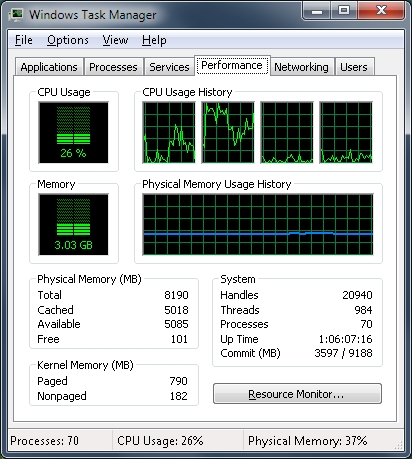
|
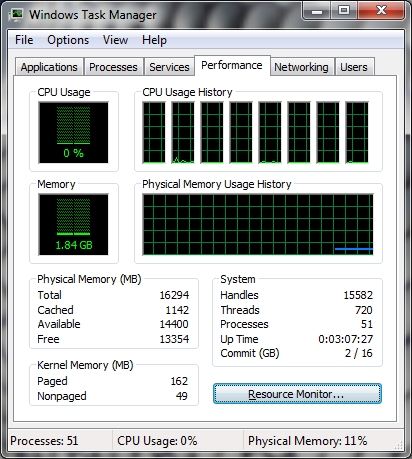
|
Architecture:
You may have heard the term architecture. As it applies to CPUs, it is the way the CPU is structured. Manufacturers are constantly redesigning the CPU die to make it more efficient and faster. The architecture is often expressed as the size of the smallest component that they can produce in the silicon die. As of now, it's 32nm for CPUs but a few manufacturers are working to produce components only 22nm across. A nanometer (nm) is one billionth of a meter. It's estimated that a human hair is approximately 50,000nm in diameter. That would mean that they could print more than 1500 transistors across the diameter of a single strand of hair.
Instruction Sets:
CPUs have built-in commands that simplify tasks and therefore make them quicker to perform. Newer processors are always adding new instructions to make the processing of various tasks (like those involved with multimedia) less CPU intensive. As a crude example, if you told a child who was relatively mature to go clean their room, they would go do it. If you told a young child to do the same, they would not understand. If you went with them and showed them where to put every item, it would be slow and inefficient. The newer processors are like the more mature child. They have commands that allow them to perform tasks efficiently. Older processors can often perform the same tasks but they have to be instructed to do so in a different way which makes them less efficient for that task.
Core Voltage:
Like most electrical devices, the CPU needs a power source to function. As has been mentioned previously, manufacturers are always trying to make their CPUs more efficient (in processing and in energy consumption). One way to make the processor more efficient is to reduce the operating voltage. Older processors (like the one at the top of the page) operated on approximately 1.65v DC. The newer processors operate on yet lower voltage. Sometimes, the operating voltage drops to below 1v. Most newer processors are designed to operate on a range of voltage. For example, on one computer that I use, the CPU throttles back when it's idle. To conserve power, it lowers it's clock speed and its supply voltage is decreased to 0.8875v. It must lower the clock speed to remain stable before the voltage is reduced. It takes more voltage to transfer data at a higher rate through the CPU because the signal degrades at higher frequencies. The higher voltage keeps the signal clean enough to prevent errors that would cause the computer to crash. When the computer needs to perform a task, the CPU voltage is increased (to 1.4125v, for this CPU) and the clock goes to it's highest rate.
Overclocking:
A CPU is generally specified to have a fixed clock speed. When you buy a CPU, ones with the higher clock speed are more expensive than ones with a lower clock speed (all else being equal). For example, a 3.6GHz CPU will cost more than a 2.8GHz CPU. For those who are not satisfied with the performance or their processor or simply want to see what they can push it to, they overclock it. That means that they force it to operate at higher than the specified speed. This can often allow a CPU to perform better but it makes the CPU less efficient and makes it produce significantly more heat. Without the proper cooling solution (heatsink and fan, water-cooling, phase change cooling...) the CPU could fail prematurely. It can also make the computer less stable. This means that it is more likely to crash. For those who are doing something more important that playing video games, overclocking could cause you to lose important work if it crashes. In my opinion, it's best to buy the CPU you need. It's possible to have a stable over-clocked system but it's still not a good option. This is especially true if you work on important files/projects and having the computer crash (causing the loss of important data) would be detrimental.
Cache Memory:
Memory has been mentioned previously on the site. It's simply a place where data can be stored and retrieved very quickly. Even though the data transfer is blindingly fast between the CPU and the RAM, it's enough of a bottleneck that it can reduce the performance of the CPU if the CPU has to write every little bit of data to it. To make the CPU more efficient that processing data, there is an on-board memory cache. It's very near the processing block of the CPU and it can be written to and read from much more quickly than writing to or reading from RAM. The difference in the time it takes to write to the on-board cache or to RAM may be only a few billionths of a second but if the CPU is performing billions of calculations per second, that can significantly reduce the performance of the CPU. All modern CPUs have L1 and L2 cache. The higher performing CPUs also have an L3 cache. The quantity of cache memory varies from one CPU to another (different architectures, different manufacturers...). The amount of cache memory can be found by looking up the specifications for the processor.
Thermal Design Power (TDP):
If you look at the specifications the various CPUs, you will see a wattage rating. This tells you how much power the CPU will dissipate when driven to full power (when performing complex tasks). When a motherboard is selected for a CPU, the motherboard must have a power supply (switching regulator) that can safely deliver the required power to the CPU. As an example, low power CPUs are typically rated for 65 watts. The power delivered by the regulator is going to be a function of the voltage and the current required by the CPU. Mathematically, the power is the voltage applied to the CPU multiplied by the current flowing into the CPU. To keep it simple, let's say that the CPU is operating at a voltage of 1 volt. For a 65 watt CPU, the CPU would draw 65 amps of current from the switching regulator. If the board was only rated for 95 watts and you dropped a 125 watt CPU into the board, the system (at the very least) would be unstable when the processor was driven hard (something a simple as booting the computer will drive the processor to full power), the computer would crash. Worst case, the regulator would fail, causing the CPU to fail causing excessive current draw from the computer's power supply causing the power supply to fail.
Heatsink Compounds:
Heatsink compound, thermal compound and thermal interface material are all names for materials that help promote heat transfer between a component that's creating heat and one that's soaking and dissipating that heat. For computers, it's used between microprocessors (CPUs and GPUs) and their heatsinks. Many times, people choose compounds that are expensive. Sometimes these can be a bit better than the ordinary white compound but many of them are too thick and are not easily applied correctly. For optimal transfer from the processor to the heatsink, you want as much metal to metal contact as possible. Looking at the surfaces of a CPU and heatsink, you may think that they're perfectly flat and smooth which would allow 100% metal to metal contact. If you had the equipment to thoroughly test the surfaces, you'd see that they have all sorts of defects. One type of defect is roughness. Many of the heatsinks are machined to be flat but due to the time it takes to produce a perfect surface, the cutter only makes one quick pass over the surface. The single, quick pass makes a good, but not perfect surface. To produce a finer surface on the heatsink, you have to cut more slowly but that takes more time and adds to the cost of the product. Even though that would make a better product, the additional cost may actually reduce the number of sinks that the manufacturer could sell. Another type of defect is surface flatness. This is more dips and peaks than roughness. This can be created in many ways but is most often caused when one component has to be pressed into another component with force or stamped into shape by force.
In the following photos, you can see two examples where the surface isn't perfectly flat. In the case of the top of the CPU, the surface was likely distorted when the metal was stamped to make the recessed area. In the case of the heatsink, the pressing of the heatpipes into the copper base likely caused the irregularities. To make the areas visible, the top of the CPU was rubbed around on the heatsink. The only place that the two were actually touching were where you see the lighter areas on the heatsink and the darker areas on the CPU heatspreader. If these were assembled dry, the only points of contact would be where the high-spots on the heatsink contacted the high-spots on the CPU. All other areas between the CPU and sink would be air gaps. This would mean that air would be left to transfer the heat between the CPU and the heatsink (not an ideal situation). The purpose of heatsink compound is to fill these areas. Heatsink compound isn't a great thermal conductor but it's better than air so it helps greatly. The mistake that too many people make is to apply too much heatsink compound. When they mount the heatsink on the CPU, there is initially little or no metal to metal contact because there is too much heatsink compound. Many times, you'll see forum posts where people say that the compound performed better after burning it in. The properties of the compound didn't change. The spring tension on the heatsink slowly displaced the compound which allowed more metal to metal contact. If you're using a compound that's thick and sticky, you should probably use something else. If you insist on using it, apply a layer as thin as possible.


|
You May Be Interested in My Other Sites
-
This site was started for pages/information that didn't fit well on my other sites. It includes topics from backing up computer files to small engine repair to 3D graphics software to basic information on diabetes.
-
This site introduces you to macro photography. Macro photography is nothing more than the photography of small objects. It can take quite a while to understand the limitations associated with this type of photography. Without help, people will struggle to get good images. Understanding what's possible and what's not possible makes the task much easier. If you need to photograph relatively small objects (6" in height/width down to a few thousandths of an inch), this site will help.
-
If you're interested in air rifles, this site will introduce you to the types of rifles available and many of the things you'll need to know to shoot accurately. It also touches on field target competition. There are links to some of the better sites and forums as well as a collection of interactive demos.
-
This site is for those who want to install or update their car stereo. It begins with the most basic electronics theory, progresses into basic transistor theory as well as covering virtually everything associated with car audio.
|
|