|
Sound Card - Bundled Software
|
|
Overview:
WinDVD is the media player that was included in the bundled software package. It is used to Watch DVDs and other video formats. Here, on the desktop, you can see that there are various controls along the top and bottom of the screen. Other options/features can be accessed through the right-click menu (add the file(s) you want to the 'playlist'.
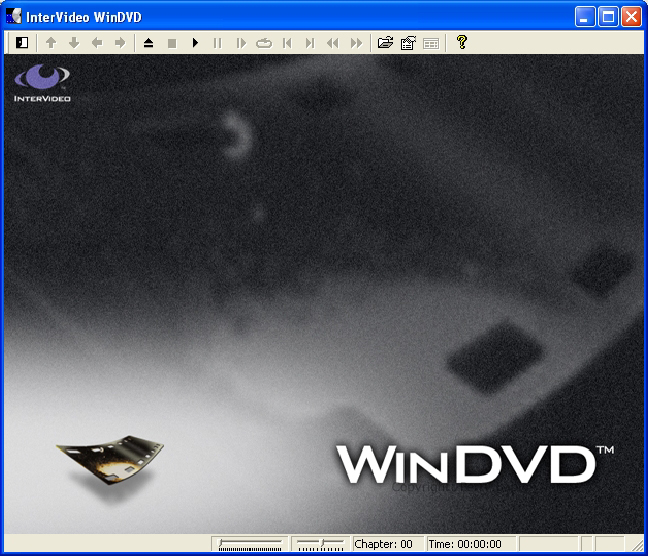 This is what the playlist editor looks like. When you navigate to a folder with video files, they will show up in the top pane. Drag them to the bottom pane, double click the video file or highlight the video file and click ADD to add them to the list.
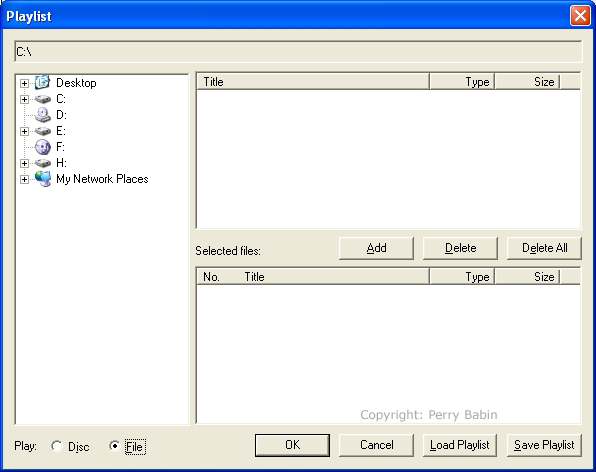 Below, you can see the control panel for WinDVD. Here, you can do the same things you can do from the controls/right-click on the WinDVD desktop.
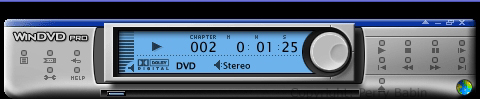 On the 'general' tab of the properties dialog box, you can change the player's region (should only be done once). DVDs are produced for several 'regions'. This allows those who produce movies to release the DVD in one particular area with little worry that it will be released in another before it plays in the theaters in those areas. For example, if a movie makes it's run in theaters in region 1 and then is released on DVD before it plays in theaters in regions 2-6, the people in regions 2-6 can not purchase the DVD from region 1 and bypass having to wait through the cinema releases in their area before they can get the DVD that will play on their DVD players. As you can see, you can change regions only 5 times. The 5th change is permanent. Here, you can also set the player to automatically play from any/all of your optical drives. The 'view' section allows you to switch the top/bottom toolbars on the viewing window. It also allows you to prevent the small interface panel (the one that looks like a DVD player) from being displayed.
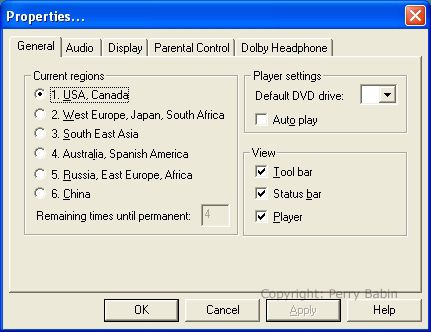 This is where you choose the desired speaker setup. As you can see, this is a much less flexible filter interface than we used earlier. For most people, it's probably better but I prefer to have the options to which Windows Media Player allowed access.
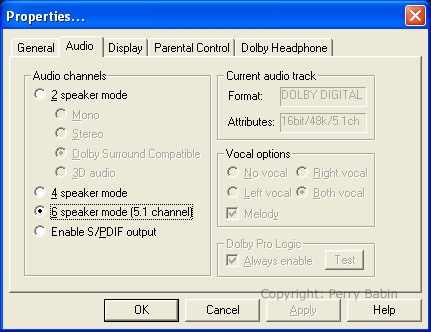 Here you control various display properties. The 'quality' settings should be set to high unless your machine is not able to properly display the video (not running smoothly). If you want to maintain the original aspect ratio when resizing the window, select 'lock aspect ratio'.
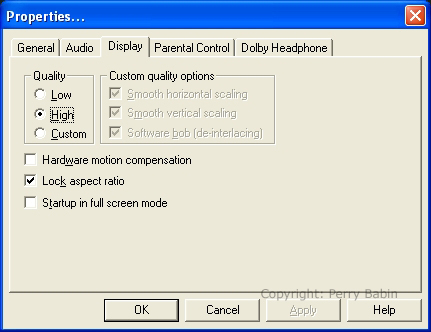 This is the parental control. On my machine, it did not work. I set it to G. It loaded and played an R rated movie. I even closed and restarted the player and it still played it.
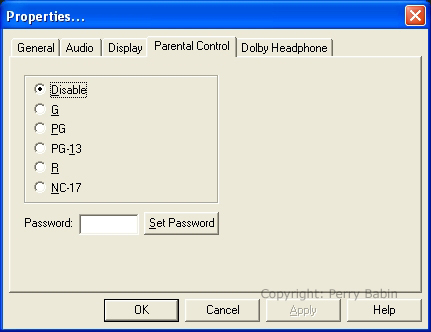 This last tab allows you to enable Dolby headphones. It's supposed to allow a standard set of headphones to have simulated surround.
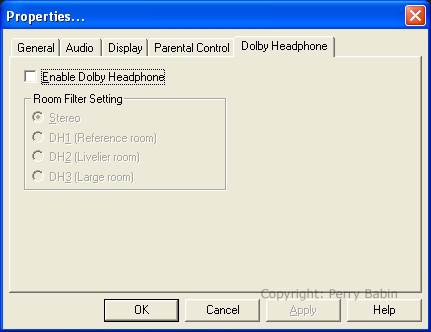
One of the programs we installed simply does a basic check of all of the sound card inputs. It's called (oddly enough) 'Sound Check'. The following window is the control panel. On the left, you can see the list of tests. The first is the 'wave output' test. It simply plays a wave file through the front outputs of the sound card.
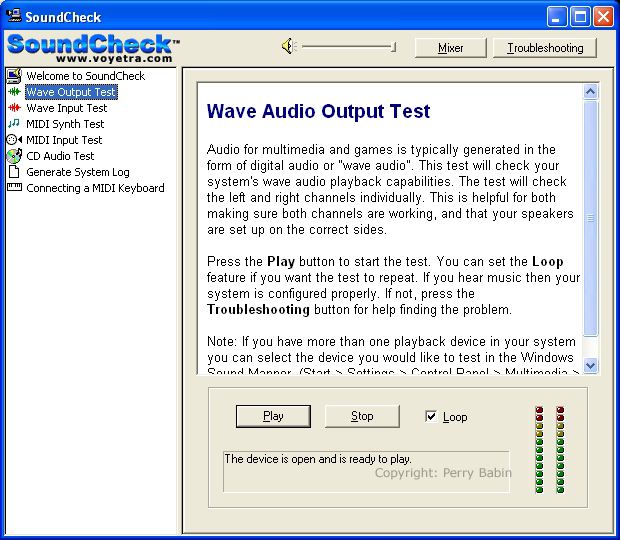 The following is the output mixer. When performing the wave output test, be sure that the master and wave volume levels are not set to zero.
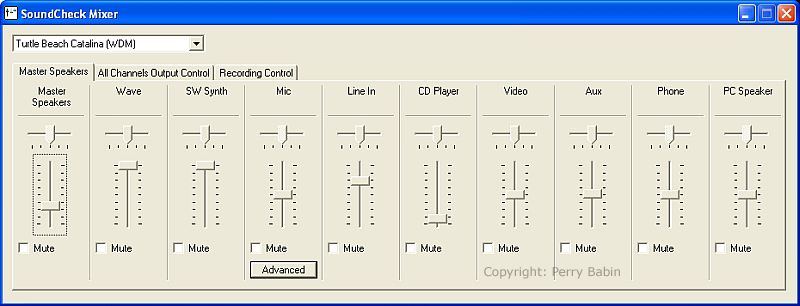 This test checks to see that the CD player's audio is getting into the system but there's a problem. The audio from the CD player is digital in most systems. This means that the small 4-pin connector (not the power connector) is not used any more. For this test, I connected it just to make sure the sound card's inputs were working properly.
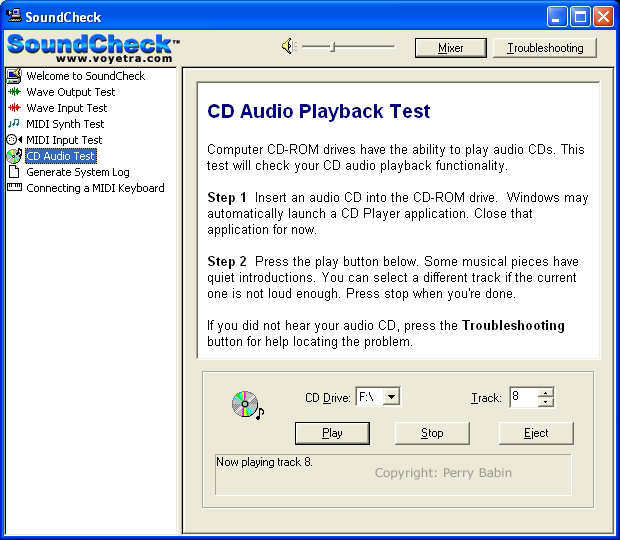 Below, you can see the cable plugged into the CD input of the sound card. I also tried it in the auxiliary input (to the left of the CD input).
 This is the input/recording mixer. To record an audio track, you must select the appropriate input (check box below the sliders). For the next test, you would select the mic input.
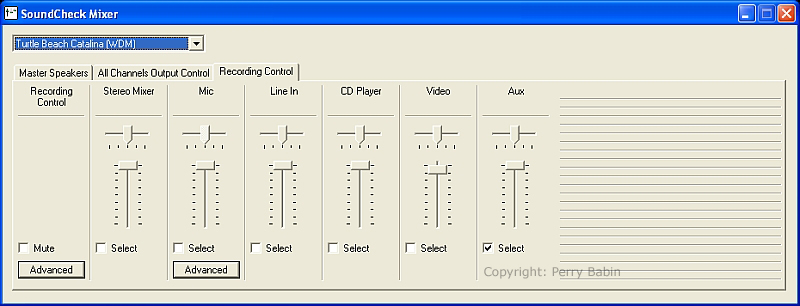 This test requires that you plug in a microphone into the pink jack on the sound card. Then you simply follow the directions.
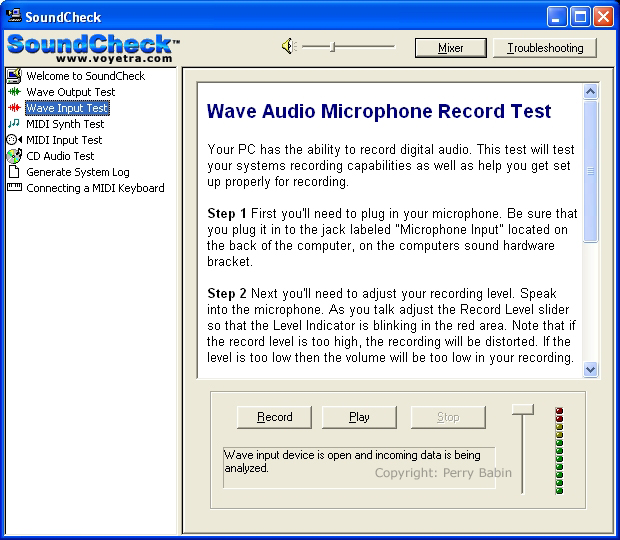 This mixer is the 'all channels' mixer. It's the same one we used earlier. The only difference is the interface.
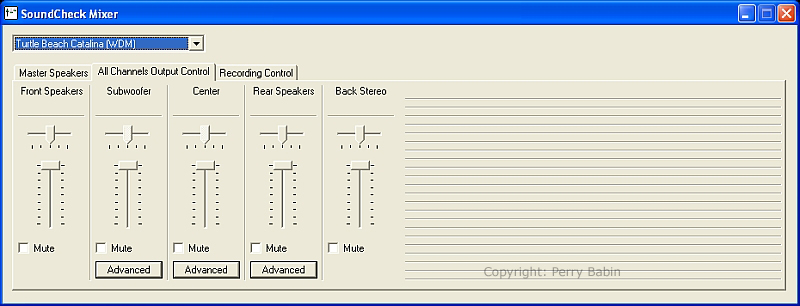
This program is used to edit wav audio files. When you open a wav file in this type of program, you can make all sorts of modifications to the file (although this version of this software is SEVERELY limited). You can normalize the file, you can cut parts from it, you can even remove ticks and pops in recordings from albums (LPs). The following window shows the program with a wave file. The wave file doesn't look like much at this level but you can zoom in.
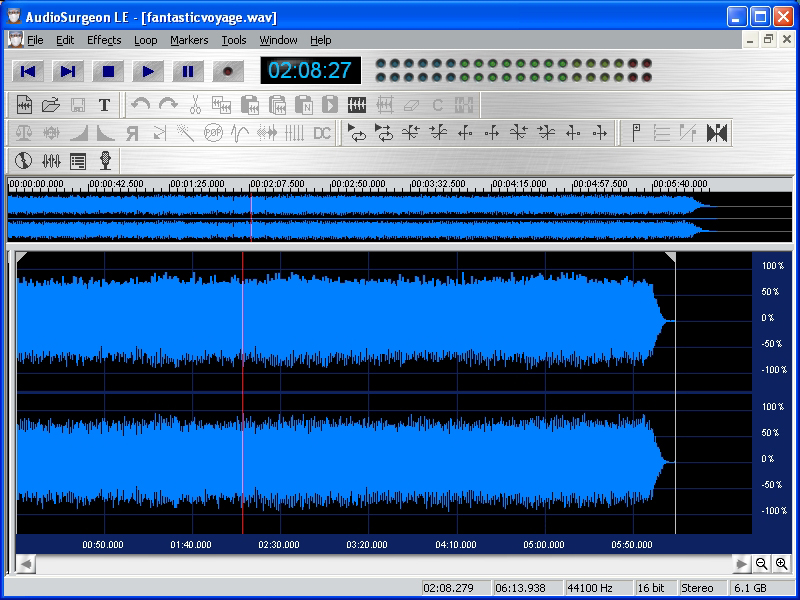 The following image is the same wave file (well... a tiny part of it). If you look at the bottom of the window, you can see time markers. The highlighted part begins at 1.4 seconds and ends at approximately 1.725 seconds.
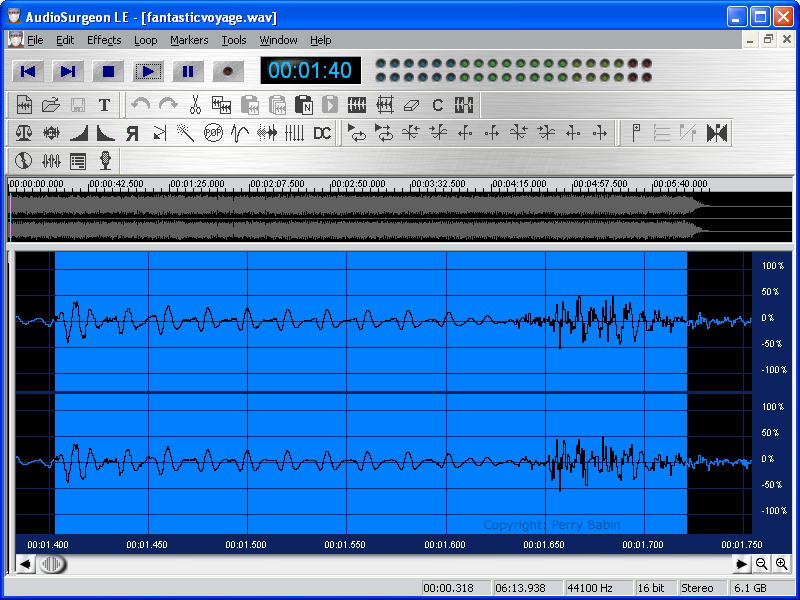 Here is another file I generated in a different wave editor. The upper waveform is a 100Hz sine wave. The lower waveform is a 1000Hz sine wave (notice that the lower waveform has 10x the number of cycles). I performed a couple of editing tasks. The point from the red marker to the right is the original waveform. The section that's flat in the middle is where I 'generated silence' (a good way to get rid of noise between tracks on a piece of recorded music). On the left, I reduced the level to 50% of the original. Like I said before, this editor is very limited (they want you to pay for the full version).
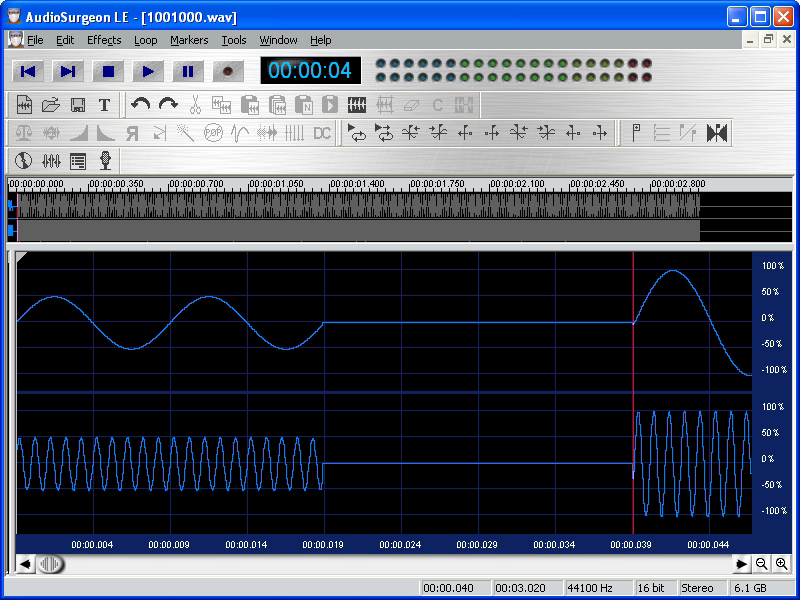
Recording Station is used to build songs using a MIDI keyboard. I have no way to test it.
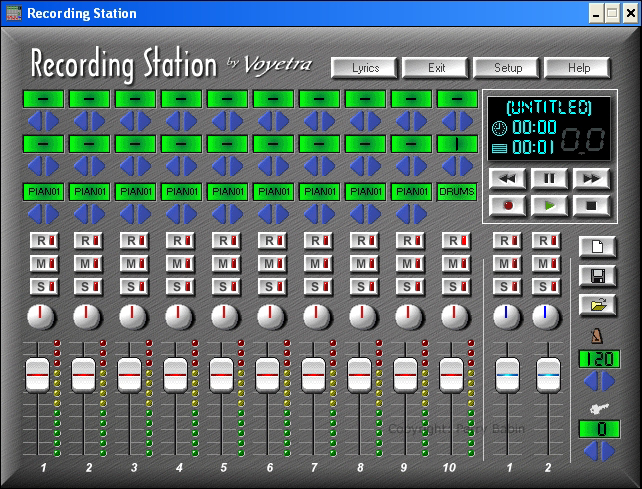
|
|
| Contact Me: babin_perry@yahoo.com | |
|
Perry Babin 2005 - Present All Rights Reserved
|