|
Installing a Sound Card
|
|
Overview: Below, I clicked on the 'Install Catalina Applications'.
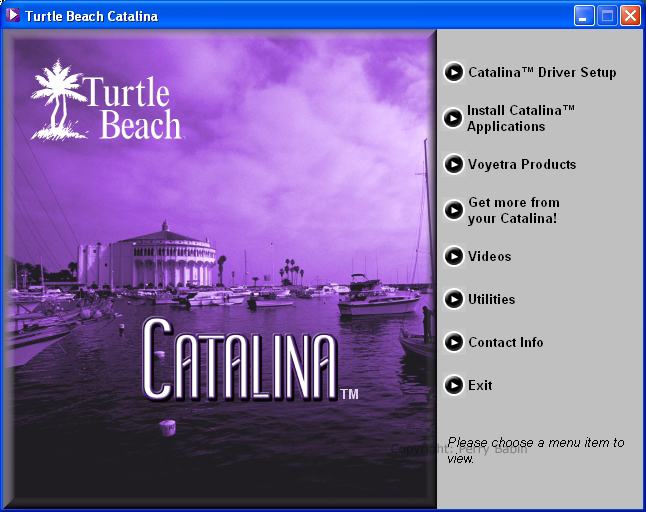 Installing WinDVD:
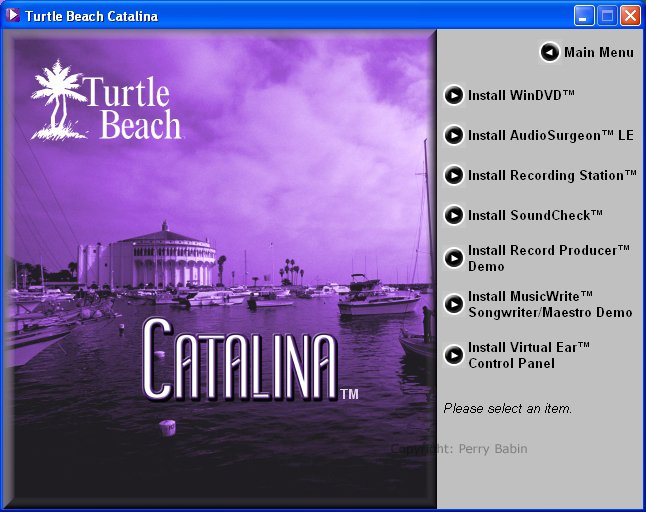 This lets you know what is going to happen when you click NEXT.
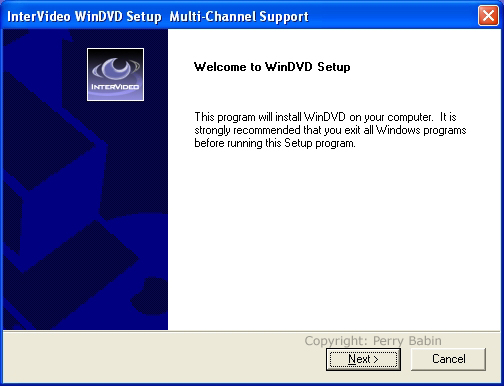 This is the End User License Agreement. You should read it but most people click through it without reading it. For something like this, it's relatively safe to click through it but for software downloaded from the net, you REALLY should read it carefully.
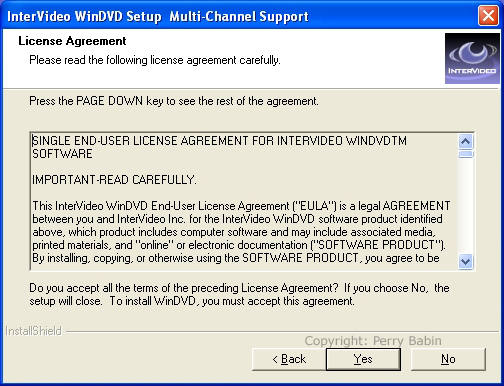 In the following box, you must enter a serial number (printed on the paper envelope in which the CD was shipped) and a company name. Sometimes, the serial number is 'case-sensitive'. In this case it was not. You also have to enter a company name but if you enter a single character (letter or number), it will allow you to continue.
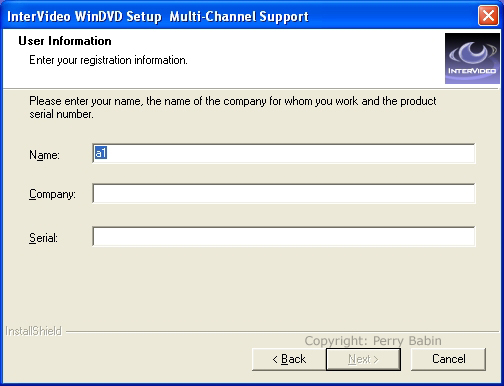 Again, this is asking you if you want to change the installation directory. I'd suggest leaving it as is.
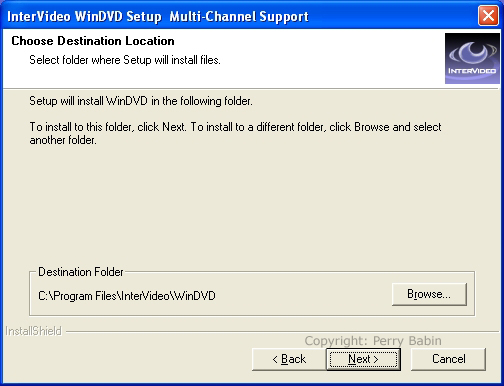 This is asking you if you want to change the folder in which the shortcut will be placed. Again, leave it as is.
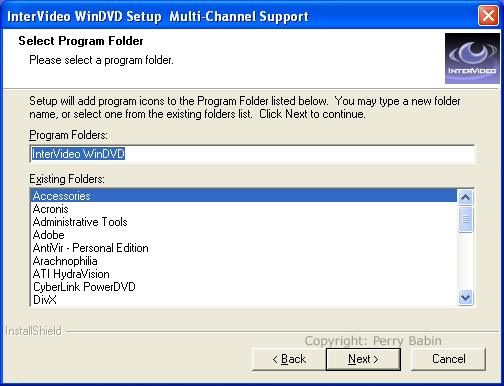 Installing...
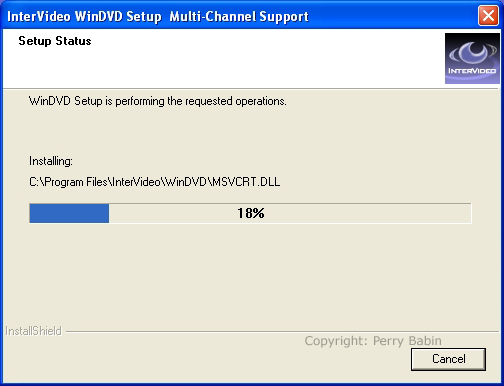 This is telling you that the installation has completed. It also gives you the choice as to whether the 'read me' file is displayed when the dialog box is closed. If you're new to the software, you should read it.
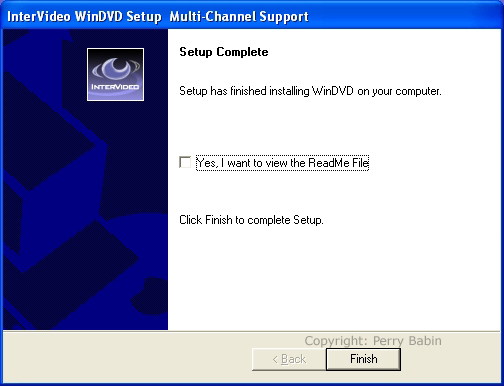 This is telling you that a help file is going to be installed.
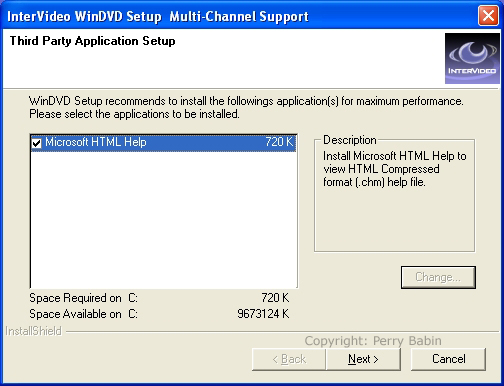 This is letting you know that the file is being installed. It closed automatically.
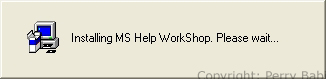 Installing Audio Surgeon:
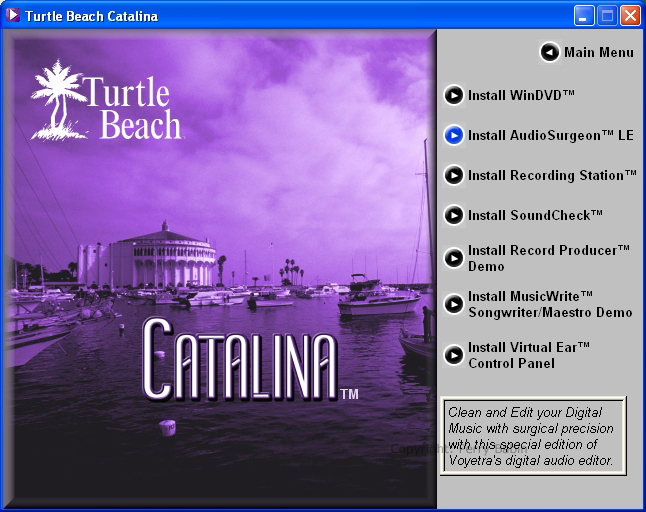 Below, is the start of the next piece of software. I won't bore you with things you've seen before so I'll only explain the dialog boxes you haven't seen before.
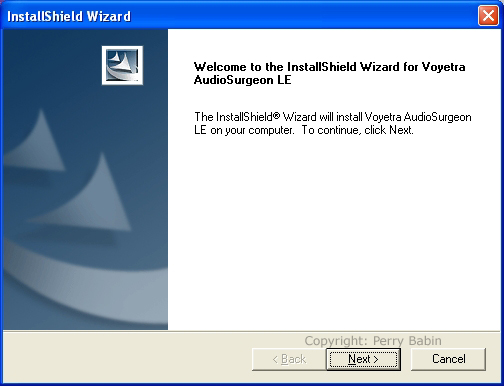
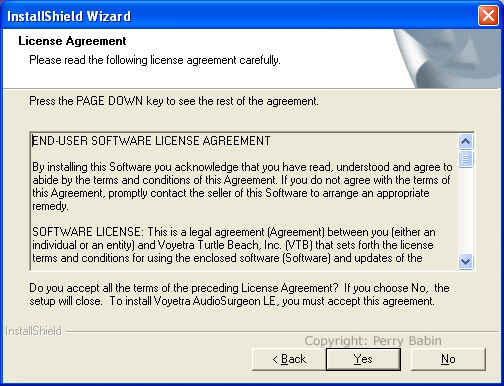 This is new. It is asking whether you want to perform the most common installation components or if you want to choose the specific components. Since this is new software, you should go with the typical installation.
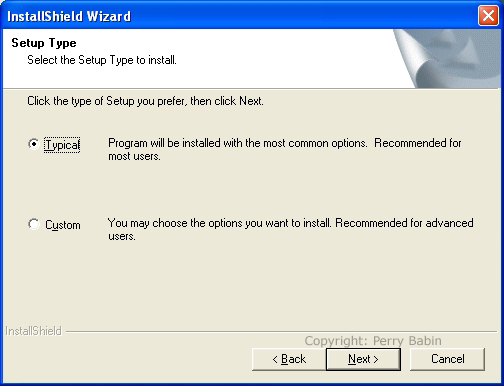
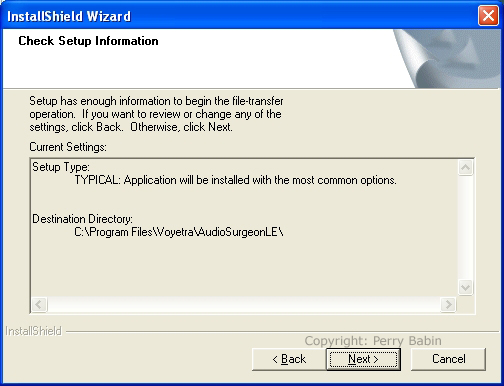
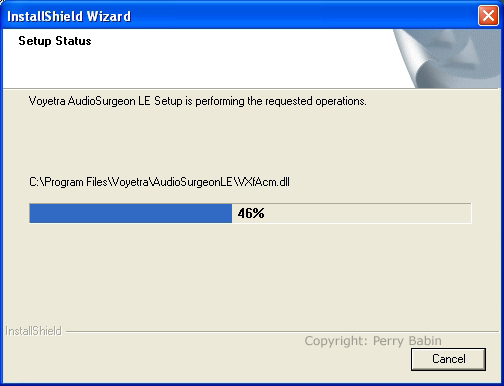 This is asking you if you want a shortcut to be placed on the desktop. Since a link will be placed on the start menu, it's not necessary but the choice is yours.
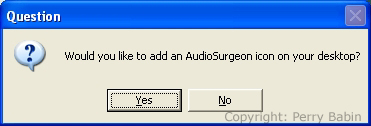
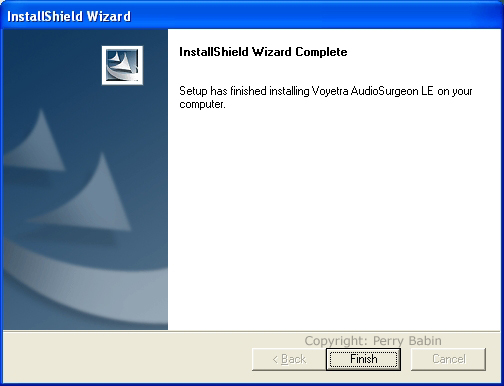 Installing Recording Station: 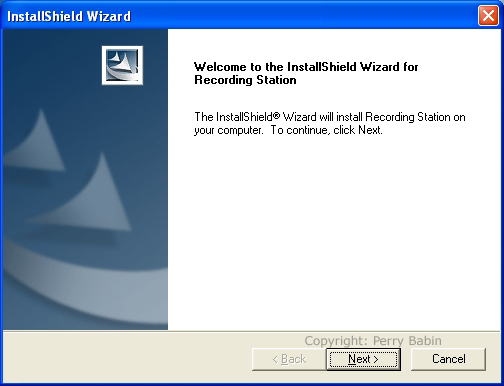
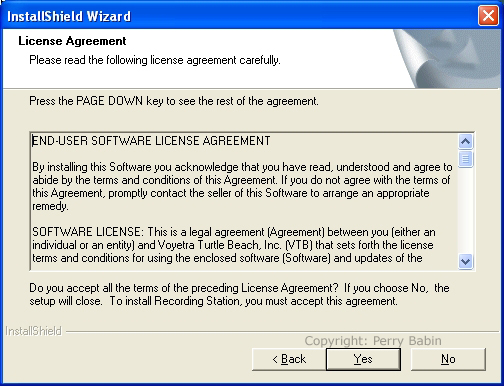
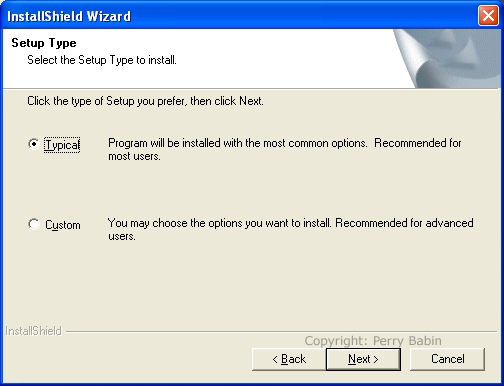
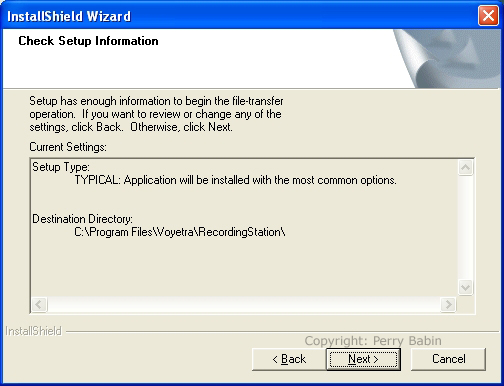
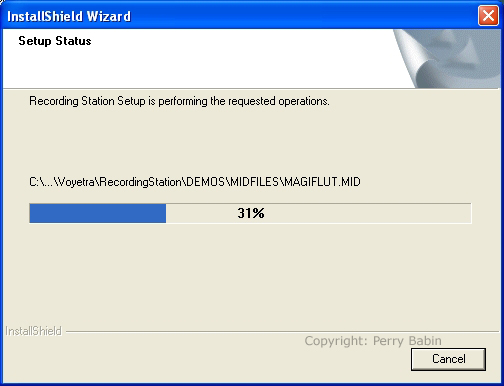
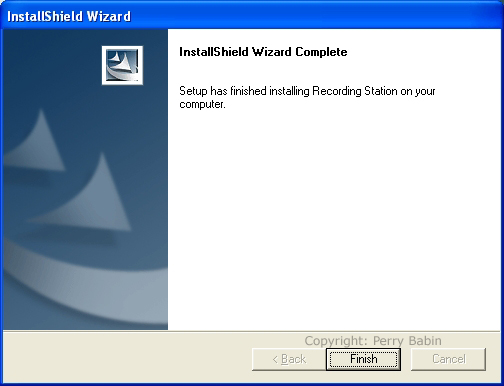 OK, that's enough of software installation. There are a couple of other programs that I could bore you with but I think the few that are still awake have had enough. :)
|
|
| Contact Me: babin_perry@yahoo.com | |
|
Perry Babin 2005 - Present All Rights Reserved
|