|
Booting in Safe Mode
|
|
Overview:
To get the computer to boot to safe mode, you start/restart your machine. A few seconds after the computer starts to reboot, you begin clicking F8 (on the top of your keyboard) at a rate of about 1 click/second. When you do that, the computer will stop loading and will display the following screen. Here, you select the mode you want. I suggest selecting 'safe mode with networking'. This will load the drivers required to allow you to get on the network (and therefore the internet). This is helpful if you need to find drivers.
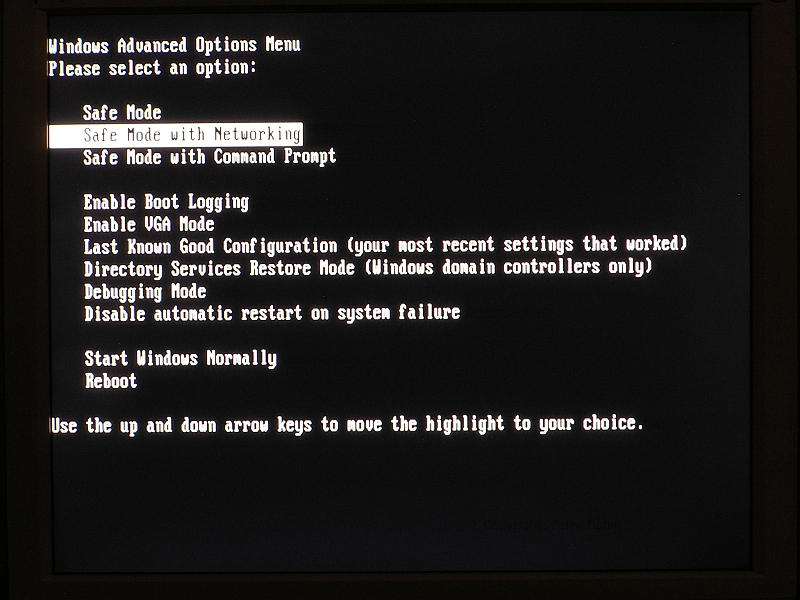 This window allows you to log in as the administrator or one of the users. Generally, it's easier to navigate under your screen name because you will have your own desktop but it's often necessary to log in as the administrator (unless you're also setup to be an administrator).
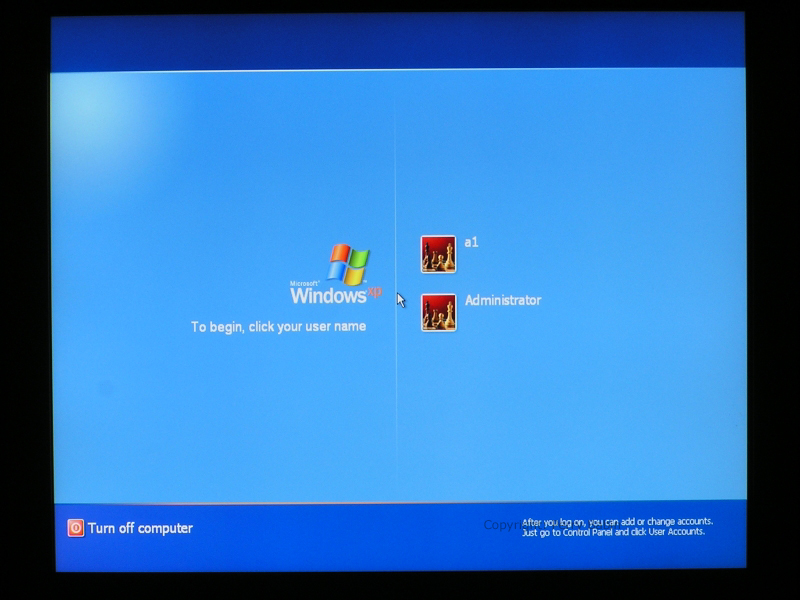 This is simply to let you know that the computer is running in safe mode. It is so that you don't think that something is wrong with your computer (in case you accidentally booted to safe mode).
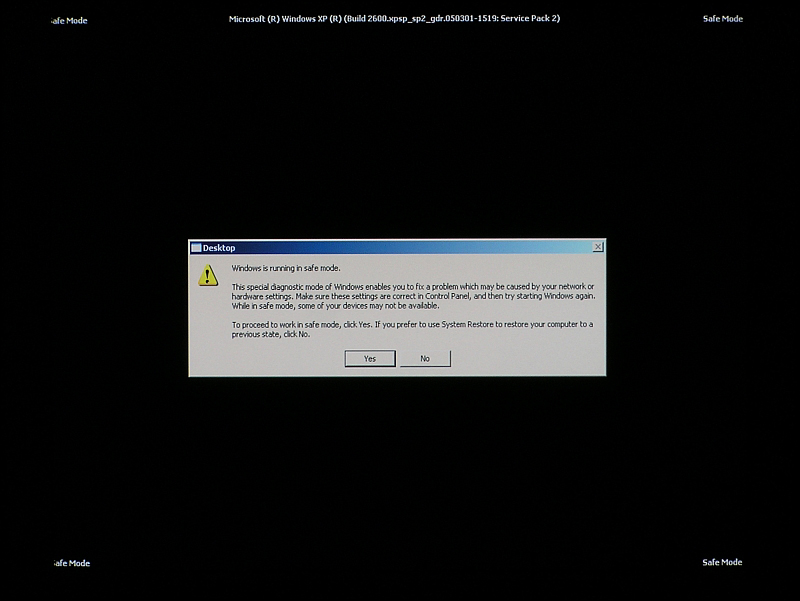 I logged in under my screen name. As you can see, the icons appear to be larger. That's because windows hasn't loaded the video card's drivers (or just the bare essentials) and the resolution is very low. If you look at the 'systray' (lower right corner) you can see that none of the regular programs loaded.
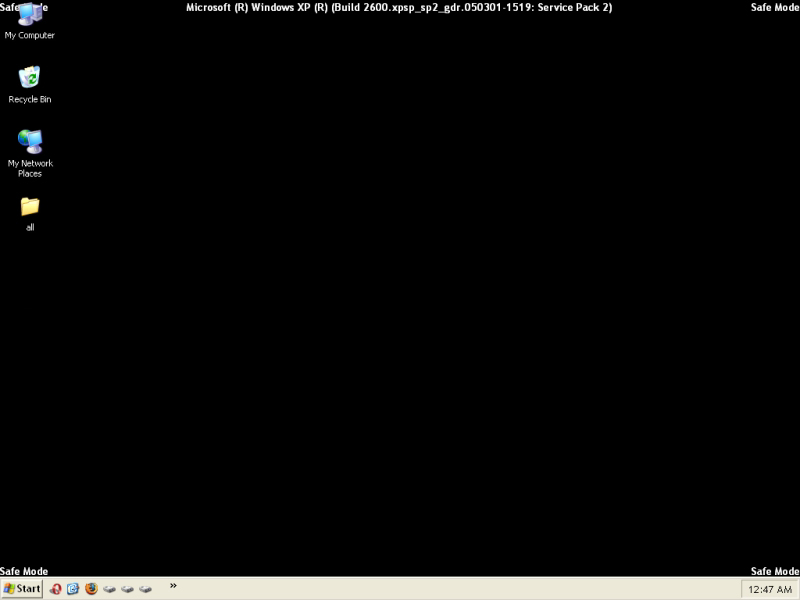
In the menu below, you can see that there are several options. One important one is the option to restore your system with the 'last known good configuration' option. This will reset your computer to a 'restore point'. We'll cover restore points on the next page. We didn't do anything here but later we'll discuss troubleshooting and I'll mention safe mode. This will assure that it's not new to you. To leave safe mode, simply restart your computer.
|
|
| Contact Me: babin_perry@yahoo.com | |
|
Perry Babin 2005 - Present All Rights Reserved
|