|
Sharing Files and Adding Network Places
|
|
Overview:
This first section shows you how to share network files, folders and drives. In this window, we have right-clicked on the C drive. When the dialog box pop-up, select the 'Sharing and Security' link.
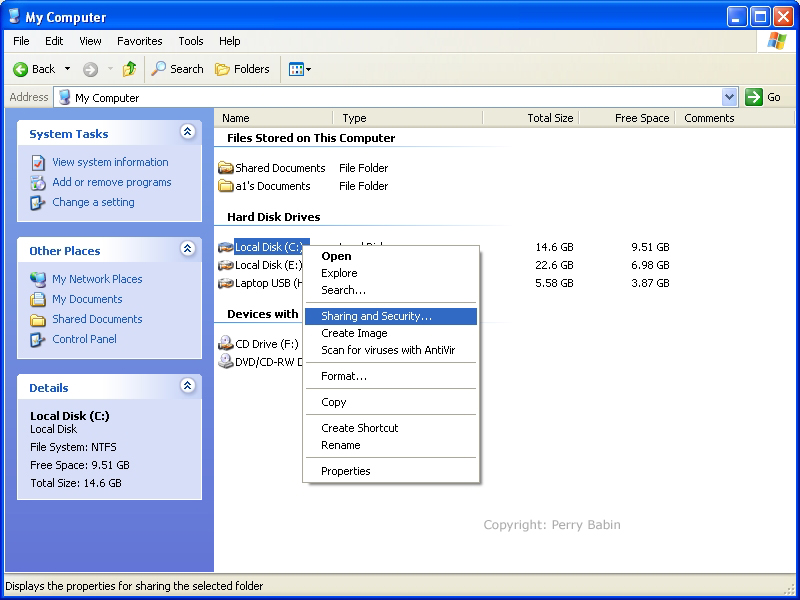 This window is simply a notice that sharing can have security issues. If you're working on a large LAN (like you'd find in a university), you should be very selective about the drives, files and folders that you'd choose to share. If you're setting up a home network and everyone already has access to all of the computers, there is little danger in sharing files. If your environment is less safe, then you must weigh the risks before proceding. Click the link to procede.
 Here, we need to check the box to allow it to be shared. If you were removing it from the shared resources, you would un-check it. If you want to allow others to change the files on the drive, you would check the box that enables that. This is necessary if you want to be able to work on a given file from any computer on the network. If you leave this un-checked, you will be able to retrieve the file but you will not be able to save it in it's original location. Leaving it unchecked helps prevent others from accidentally changing or deleting the file.
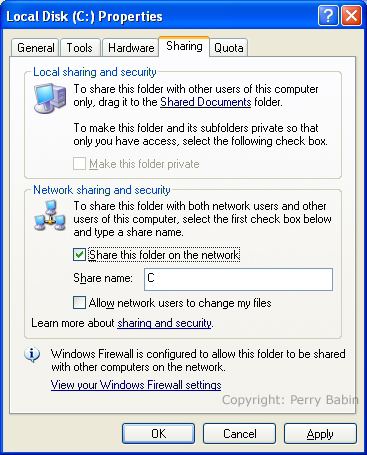 Note: Above, we shared an entire drive. If you have sensitive documents in some folders on that drive, you may want to share only a few, select folders. To select folder, you would double-click on the appropriate drive letter, locate the desired folder and right-click it to select the sharing and security link. As you can see below, the shared drives on the computer have a little hand serving the drive. The same hand is under shared files and folders if they are independently shared (as when you choose not to share the entire drive). If you look at the bottom of the picture, you can see that the DVD drive is not shared.
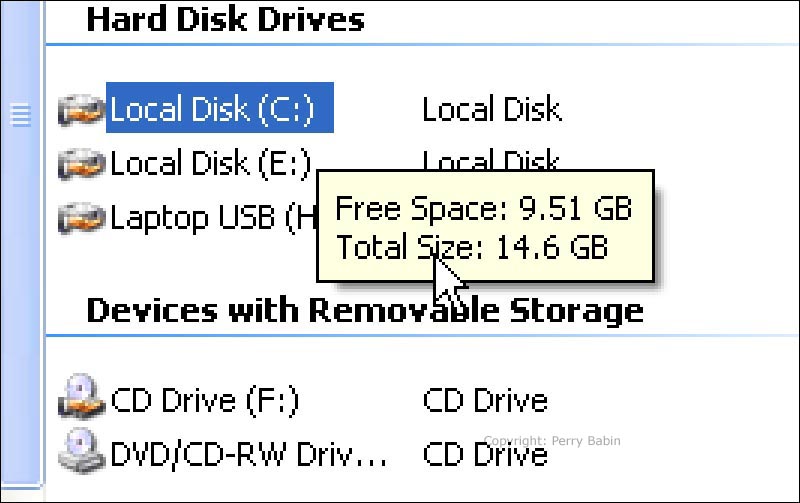
Notes: Since you may not have a 'My Network Places' link on your Start Menu, I'll go the safe route. Go to START >> MY COMPUTER >> on the left pane, find and click MY NETWORK PLACES. After you set up at least one network place, the My Network Places link should show up in the start menu.
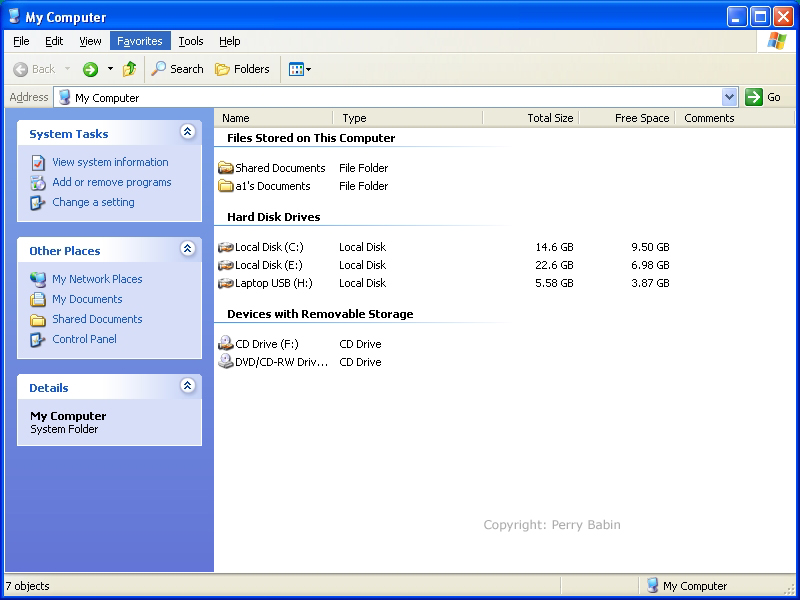 There's a good chance that the left pane will be as empty as this one. Sometimes, Windows will find a few network places on its own but, as far as I can tell, it will not reliably find any network places. You should not rely on it to do so.
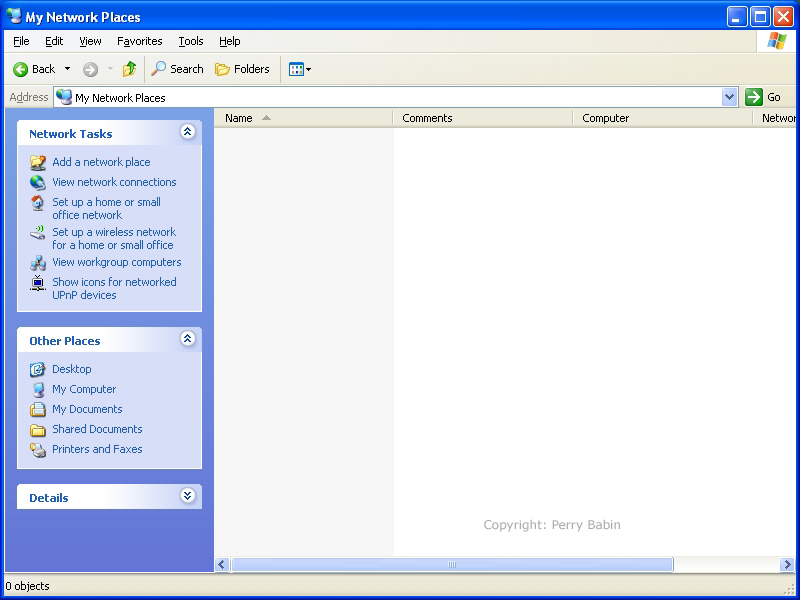 On the 'my network places' screen, find and click 'add a network place'.
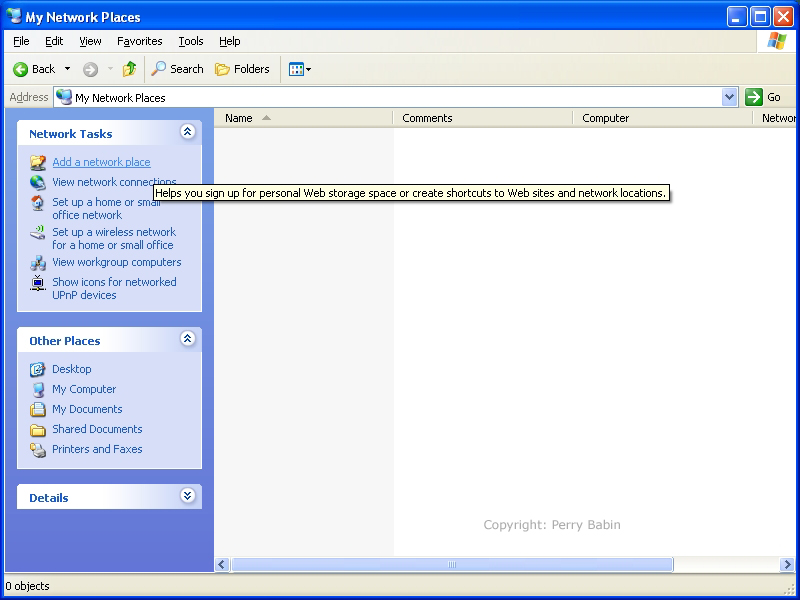 When you get to this window, read it and click NEXT.
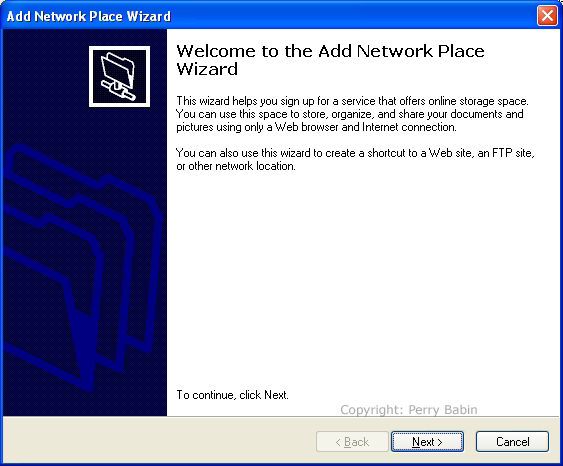 Since we're adding a Local Area Network file/folder/drive, you need to select the choice that i have highlighted below. After doing so, click NEXT.
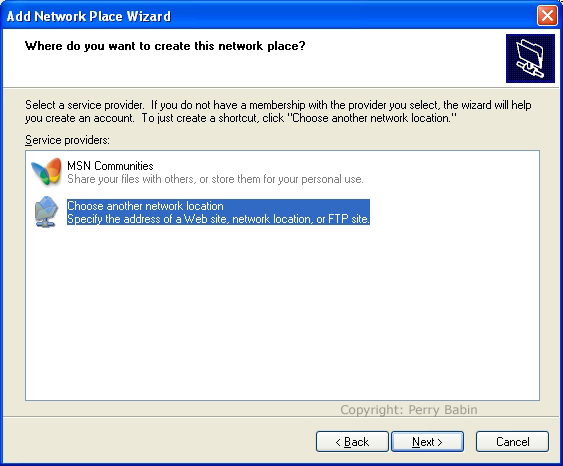 When you get to this window, you will select BROWSE.
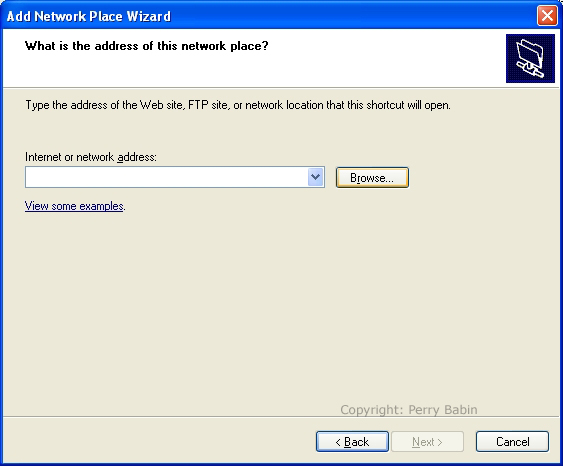 Here, you will select Microsoft Windows Network. It's the middle choice. Below, you can see that I've clicked on the little '+' sign to the left of Microsoft Windows Network. Since the network I want to access is MSHOME3, that's the one I expanded. I want to have access to hard drive 'E' on the computer selected. When I clicked on 'E', the list expanded once more. I un-expanded it to reduce clutter and confusion. To have this choice applied, I clicked Ok.
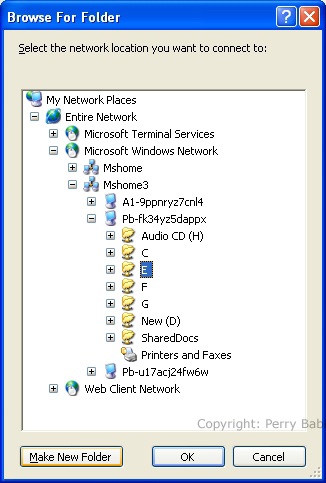 Note: Above, I selected an entire drive. If you would like to select a single folder, that would also work. You should also note that you need to have the drive/folder shared on the other computer. This window allows you to manually enter the network address but you will leave it as it is.
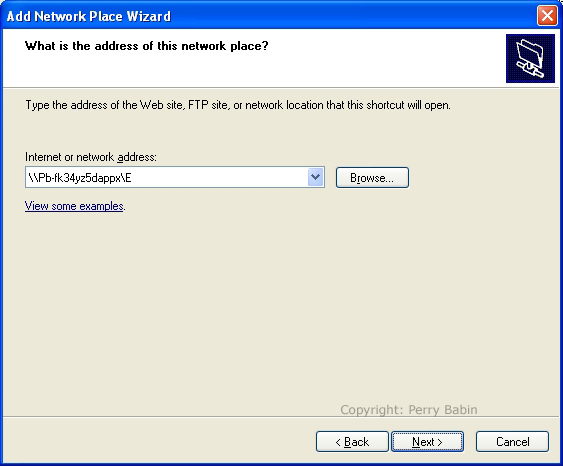 Here, you can change the name of the shortcut. If you will easily recognize the name that's there, you can leave it as it is. If you want to change it, feel free to do so. It will have no effect on the accessibility of the network link.
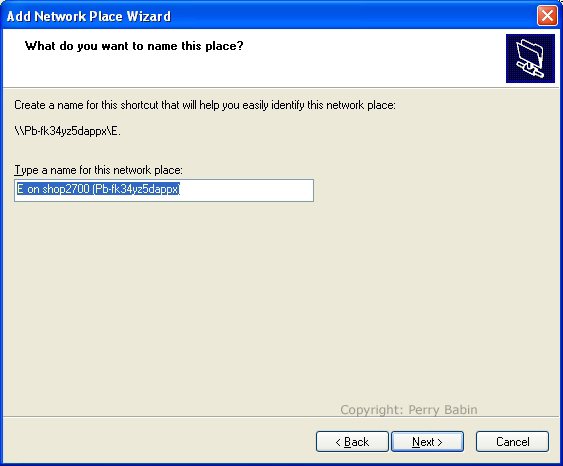 If you would like to open the link that you just now setup, leave the box checked and click FINISH. I would recommend that you open the link to be sure that it works properly.
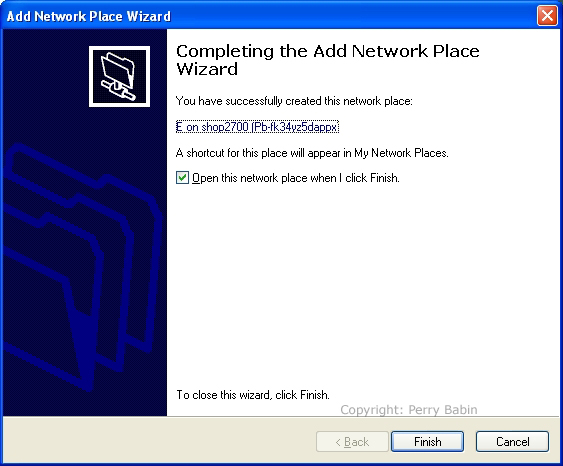 This is what the page looks like on my computer. "Yours will reflect the files/folders on your computer.
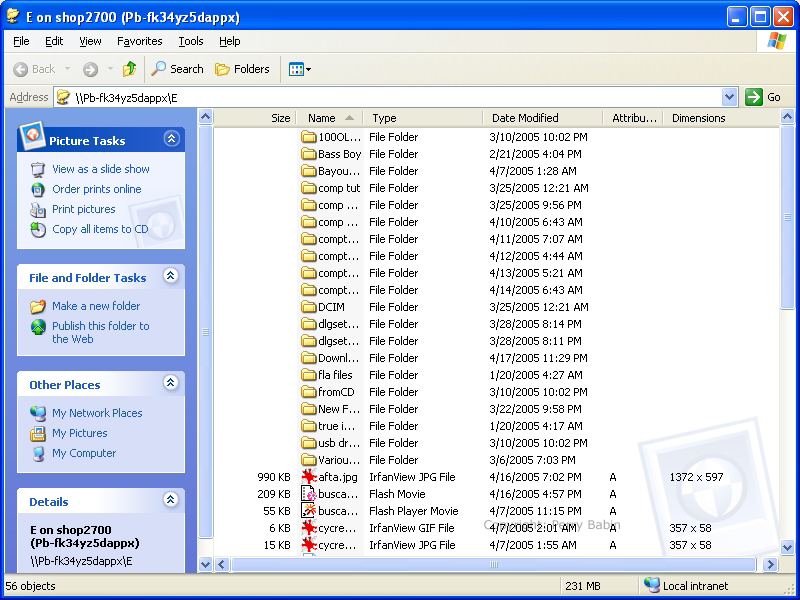
|
|
| Contact Me: babin_perry@yahoo.com | |
|
Perry Babin 2005 - Present All Rights Reserved
|