|
Home Networking Setup
|
|
Setting Up A Local Area Network: Many people buy wireless routers (even if they don't need the wireless connection). If you have a wireless router, it is likely not secured and virtually anyone with a computer that has wireless LAN capability (aka Wi-Fi) can access your internet connection and possibly access your computers. If they get access to your computer, they can possibly download personal files, photos, documents... It's also possible for them to install malware or files/photos that you would not want on your computer (the kind that can get you arrested). If you're not using the wireless connection (or it's only used occasionally by someone visiting), disable the wireless connection. If you feel that it's too much trouble to enable and disable the wireless connection, disable it and get a network cable of sufficient length to allow the visitor to get online. Most all laptops will have a standard LAN network port. They will connect the cable from their laptop to an open port on the router. One of the ways to protect your wireless network is to use MAC address filtering. With MAC filtering, you will tell your router precisely which computers to allow access to your network and internet connection. While MAC filtering doesn't provide absolute security, it does prevent the average computer user from accessing your network. If you have a reason to believe that someone is trying to actively hack your network, you should enable encryption. Most routers have WEP encryption but it's weak. WPA/WPA2 is a much more secure encryption but it's not supported by the older routers. Without encryption, all information passed wirelessly from your computer to the router can be read by hackers. Many people discount the chances that they'll be hacked but nosey neighbors or neighbors with a grudge may want to hack your wireless network. In my opinion, any computer use that involves the transfer of financial (including online purchases where you have to enter credit card information) or personal information should be made via a hard-wired network connection. To access the command function from the task manager, go to FILE and select RUN. In the text field, type CMD and click OK. In the DOS-like dialog box, you will see something similar to what you see below. Type getmac and hit the enter key. The MAC address of your computer will be displayed. This is the number you will need to enter into the MAC filter dialog section of your router setup page. If you don't know how to setup your router (to access this area), you can download the manual from the router manufacturer's web site. In general, you enter the IP address of the router into the address field of any web browser, just like you would if you were going to a web site. For Linksys routers, the address is 192.168.1.1. Other routers will have similar addresses. From there, you locate the relevant link for MAC filtering. Since MAC filtering is generally disabled by default, you nill need to enable it and enter the MAC address of all computers that you wish to allow access to your network.
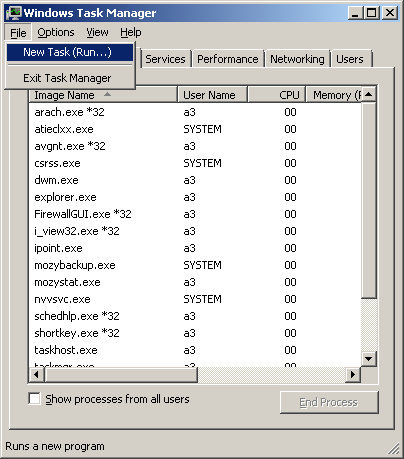
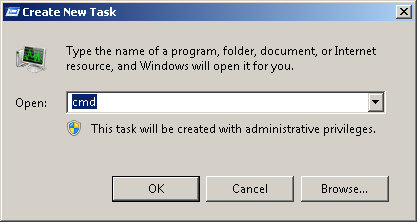 The 'physical address' below is the MAC address.
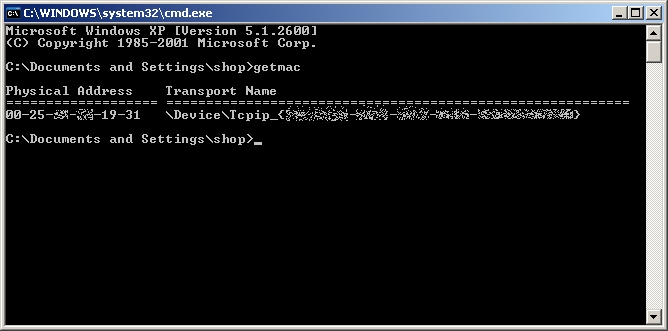 This web site is for the newbie computer user. The information above can help secure most networks. If you have a network that needs to be really secure, consult a computer network security specialist. You will also find more detailed information on the various computer forums. If you have a hard-wired connection for all of your computers and want to make sure that you're safe from most hackers, visit the Virus and Spyware Protection page of this site (#8 in the directory). There are links to (safe) sites that will check your network for vulnerabilities. File and Printer Sharing: The following is only necessary if you want to share files or printers between computers. For all of the computers to have access to the internet, the following is NOT necessary. The following is for Windows XP. If all of your computers are running Windows 7, the easiest setup will be to setup a 'HomeGroup'. You'll set it up on the first computer and will be given a password. When you set up the HomeGroup on other Win7 computers, you will need the password that was generated when you set up the first computer in the homegroup. Before you begin setting up the network, you should disable (temporarily) any software firewalls you have on the various computers. The firewalls can sometimes interfere and make it difficult to troubleshoot problems. If you're behind a router firewall, you will be protected while the software firewalls are disabled. This part of the network setup assumes that you've properly connected all of the computers to the router/hub/switch and all are in operation. To get to the network setup, go to MY COMPUTER >> MY NETWORK PLACES >> click on SETUP A HOME OR SMALL OFFICE NETWORK. The following dialog box will pop-up. Nothing needs to be done with the first 2 boxes. You can simply click through them. If you want to read the checklist, click on it before proceeding.
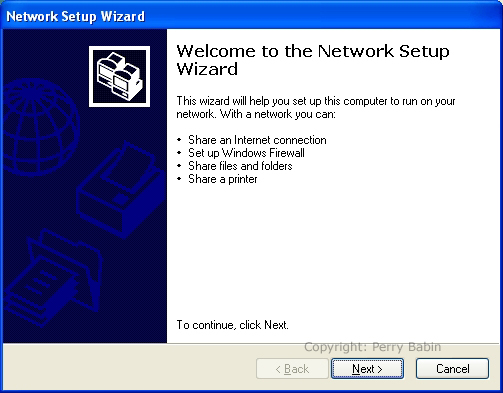
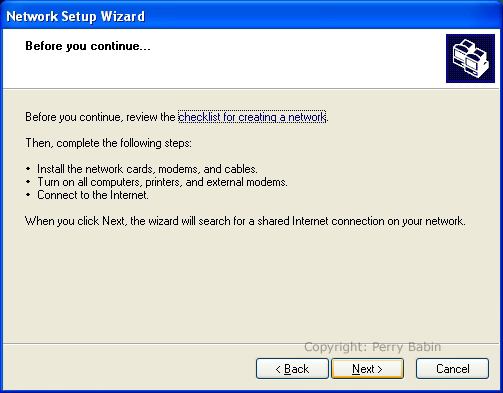 Here, you will need to tell the computer how you will connect to the internet. The option that's checked is the most likely if you're using a router, hub or switch.
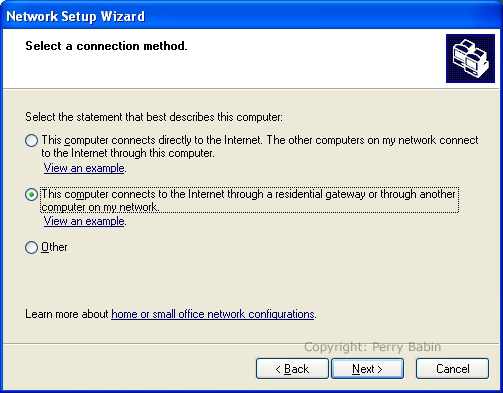 Below, you see the dialog box where you will enter the computer's description. Use a unique name.
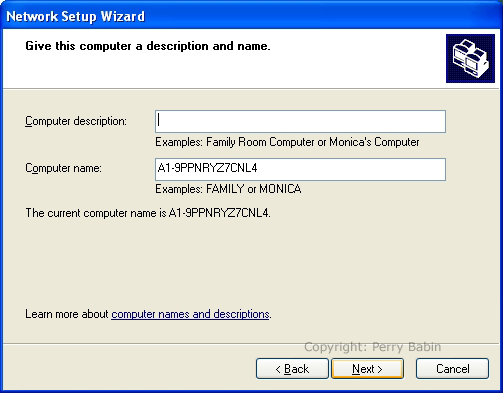 Next is the dialog box where you enter the name of the workgroup. This has to be the same on all of the computers that you want to connect together.
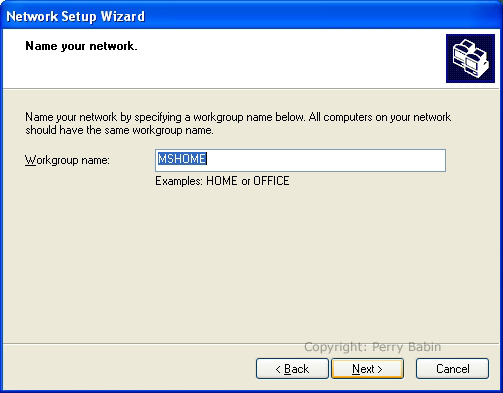 If you want to share files and printers, you should set that option here. Sharing is the default.
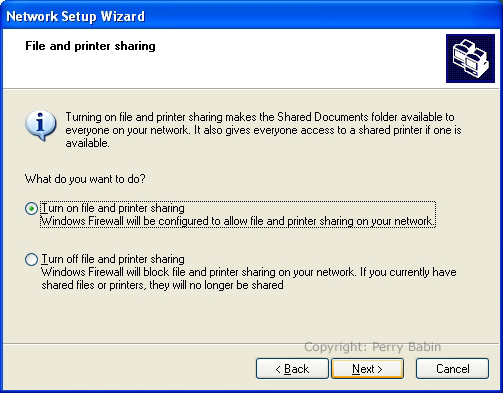 When you click 'next' above, the next box will pop-up. It will typically take from 2-20 seconds to finish. If it takes longer, sometimes that indicates that there is a problem.
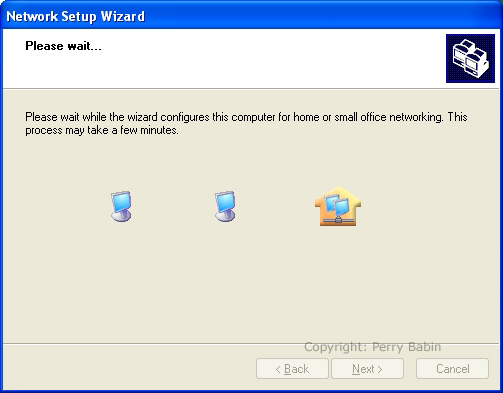 Next, you see a box that will allow you to make a net setup disk. If all of the computers are running Windows XP, you don't need to make the disk. You simply go through this again on the other computers.
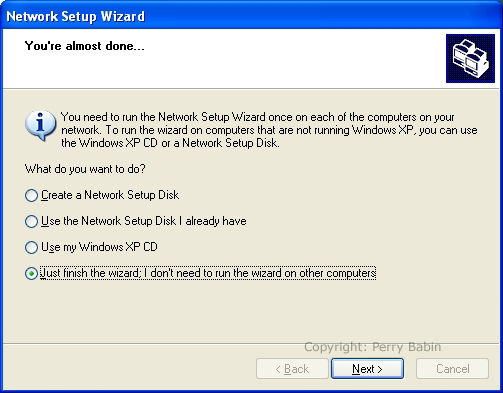
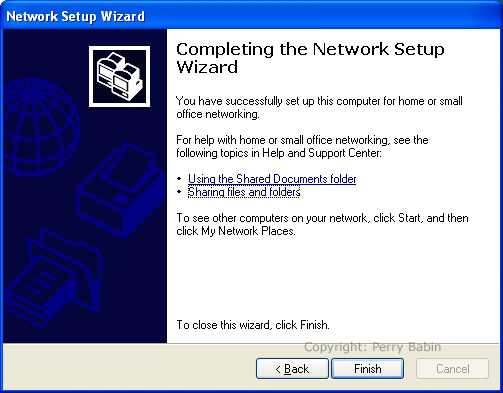
|
|
| Contact Me: babin_perry@yahoo.com | |
|
Perry Babin 2005 - Present All Rights Reserved
|