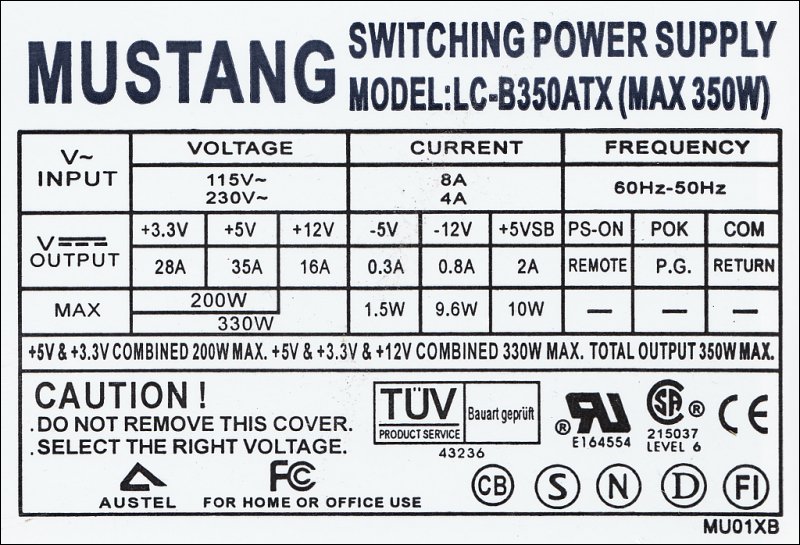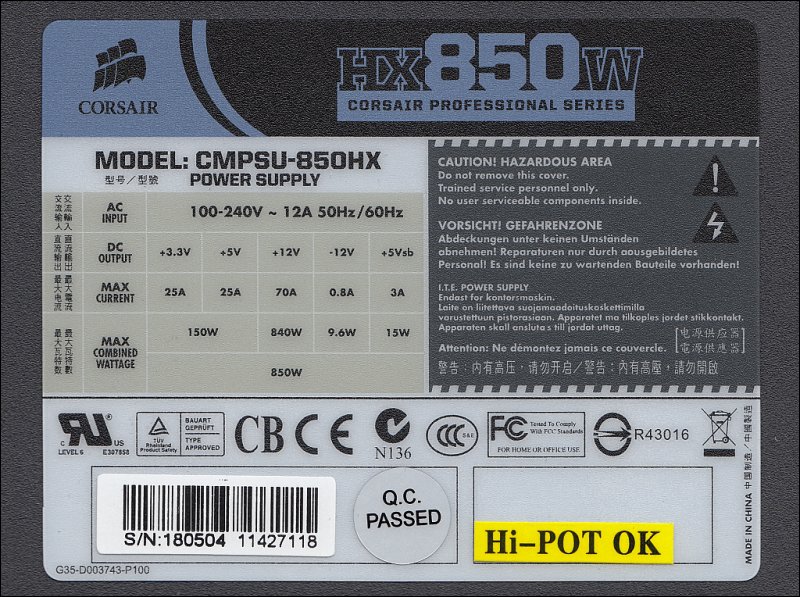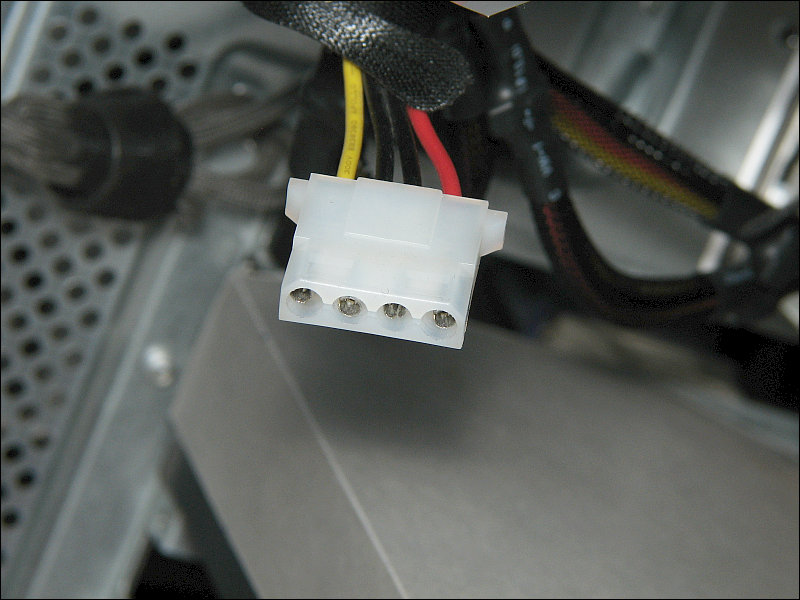|
The power supply below is very similar to those that you'll find in most standard, desktop, tower style computers. The computer's power supply takes the mains voltage (voltage at the wall outlet) and converts it to the voltages required by the motherboard, the various drives and video cards in your computer. Most power supplies have at least one fan and many have two. The fans are required to move air over the internal components to keep them cool. There are fanless power supplies but they're typically only a viable option for low power computers. The fans in most supplies always run at full speed but newer power supplies, that are designed to be as efficient as possible, only spin the fans as fast as is needed to keep the power supply cool. Some switch the fans off completely if they're not needed. This reduces the power consumption and reduces the amount of noise produced by the fan.

Universal Power Cable:
Most personal computers (their power supply) and computer monitors use a universal power cable. To be more specific it's a IEC 60320 C13 power cable. Those supplied with most computer equipment are 16/3 (16 gauge, 3 conductors) but some of the larger computer power supplies (especially those rated for more than 900 watts) will use a 14/3 cable which is good for 15 amps of current.

If you're unsure how much current your power supply will draw (at full load), look at the label on the side of the power supply. On the label below, you can see that this supply will draw a maximum of 8 amps when used on 115v mains and 4 amps when used on 230v mains. The current rating isn't the constant current draw. It's the current draw when the power supply is operating at full power (that rarely happens for most computers).
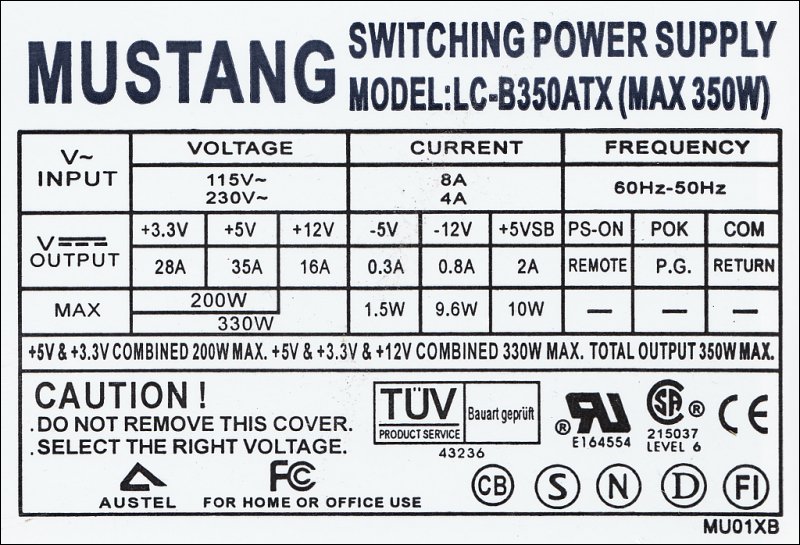
Some power supplies can run off of a wide range of voltages (like the Corsair HX850 at the top of the page) and therefore don't need the mains voltage selector. The supply below needs to be set to the proper mains voltage. Having it set to the wrong position when it's plugged in could result in damage to the power supply. Before applying power to your supply, check the position of the switch.

Single Rail vs Multiple Rails for the 12v Output:
There are some power supplies that have only a single 12v rail to make setting up a high performance computer simpler. High performance computers often have one or more power hungry video graphics cards. Some of the cards can draw 30 amps of current from the 12v rail. If you have a power supply with one 12v rail (the graphics cards operate from the 12v rail) and the supply is rated for sufficient power, it can be powered from that rail. If your power supply has multiple 12v rails, for example, a 15 amp 12v rail and an 18 amp 12v rail, it's capable of supplying enough 12v current but since the power supply has two independent 12v rails, it cannot supply the required current to the video card. If you are going to buy a new high performance video card and you don't know if your power supply can handle the current draw (this is only applicable for high performance video cards -- which generally have auxiliary power plugs on the card), look up the specs for the card. Many times, the specs will tell you that you need a minimum 500w or 800 watt supply. This isn't the best way to specify it but it's a rough guide and generally works if you only have one card. If you can find an online review of the card, the power consumption is often given. That's generally a better guide because they will tell you the power consumption for the card alone so that you can calculate what you'll need if you want to run multiple cards in an SLI or CrossFireX configuration.
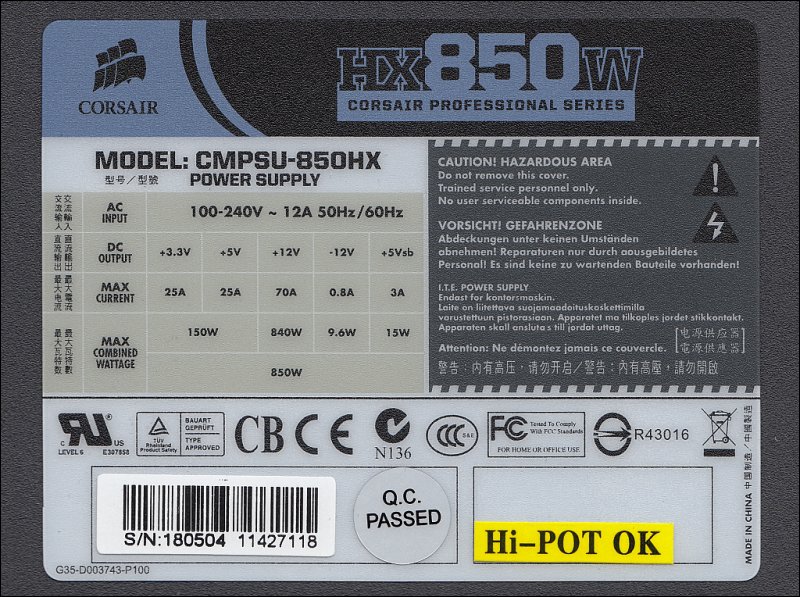
12v Standards and Specifications:
When buying a power supply, you will see specifications like ATX12V V1.3, ATX12V V2.2, ATX12V V2.31... These tell you that the 12v output from the power supply meets a particular specification or standard set by the computer industry. Typically, the later revisions have more stringent specs but these aren't always needed for many of the run_of_the_mill computers. The specifics for each specification can be found on sites like Wikipedia or, in general, on the web.
Multiple Rail Voltage Regulators:
Some power supplies monitor only one power supply rail (output) and other output voltages vary in output voltage depending on the current demand from the monitored rail. On older supplies, the 5 volt rail was the only regulated output. In better supplies, multiple rails are monitored and controlled by individual regulators so that the voltage on the various rails remains very near the rated voltage.

Power Supplies with Modular Connections:
On older power supplies, all of the wires were hard-wired to the power supply circuit board. Many of the newer power supplies have 'modular' connectors. This allows the PC builder to use only the wires/connectors needed which eliminates having to try to keep the unused wires/connectors out of the way. This makes a better looking computer that's easier to work on and has somewhat better air flow. Generally, power supplies are semi-modular. There are some connectors that all (or virtually all) computers will need to use. Those are permanently attached to the circuit board. In some instances, the connectors like the PCI-E connectors which will have to supply high current may also be permanently attached. The rest can be used as needed. The specifications in the image above are for the supply below. As you can see, there are three different 12v rails. Below, you can see that the four black connectors are from the 12v1 rail. The red connector is for the PCI-E cable (modular, not shown). The 12v2 rail obviously feeds the permanently attached cables. When there are color-coded connectors and cables, match the colored cables/connectors. There may be a difference in the current carrying capacity of the cables and using the wrong cable may result in system instability or damage to the connectors/cables.

Note:
Above, you see the terms 12v1, 12v2... Don't get these confuse with the ATX12V ... specifications previously mentioned. These are simply the various 12v rails in this supply.
The following is an example of the various cables that can be included with a modular power supply (these are from the Corsair above). It's obvious that not many systems would use all of them but if the manufacturer would want to provide the flexibility of having all of those connectors on a non modular supply, it would be a mess inside the case because there would be no way to hide all of those cables.

Power Factor Correction:
A power supply with power factor correction can more efficiently use the power from the mains input. For something as simple as a resistor connected to an AC power source, the power factor is 1. There's no fight. The resistor simply takes the power. For more complex circuits, particularly those with inductive components, the power factor (without correction) can be considerably less than 1. Without PFC, the complex circuits (like the computer's power supply) will struggle to get the full potential from the mains supply. In effect, the inductive part of the load fights the mains input. As an example, you know that you can push a person on a playground swing at a given rate and with very little effort, you can keep them swinging at whatever rate the length of the swing chains produces. What if you could only push the swing at a higher rate but the chains were too long and it wanted to go back and forth at a lower rate. It would not work out well. Now, what if someone would come in and change the length of the chains so that the rate that you could push it and the rate that it wanted to swing would match. That's what you have with power factor correction. It simply makes the power supply play nice with the mains input supply.
Efficiency:
Power supplies often have an efficiency rating. This tells you how wasteful the power supply is at converting the power from the mains input to usable power for the computer. The '80 plus' rating system can be used as a guide for the overall efficiency and means that the supply is at least 80% efficient at 50% of its rated output. The lowest 80 plus rating is simply 80 plus. The rating system uses bronze, silver, gold. platinum and titanium to indicate the level of efficiency above 80%. Each level is more efficient with titanium being the most efficient. You can find the specifics on Wikipedia or via Google.
Common Connectors:
There are many different types of connectors on the power supply wiring harnesses. The most common are the flat 4 pin molex and the 20/24 pin power connector. The flat molex generally supplies power to older hard drives and optical drives but can also be used to feed power to the motherboard. When the 4 pin molex is used to feed power to the motherboard, it's typically used to supply power to the PCI-E sockets. This can supply power to low end graphics cards that use the PCI-E slots.
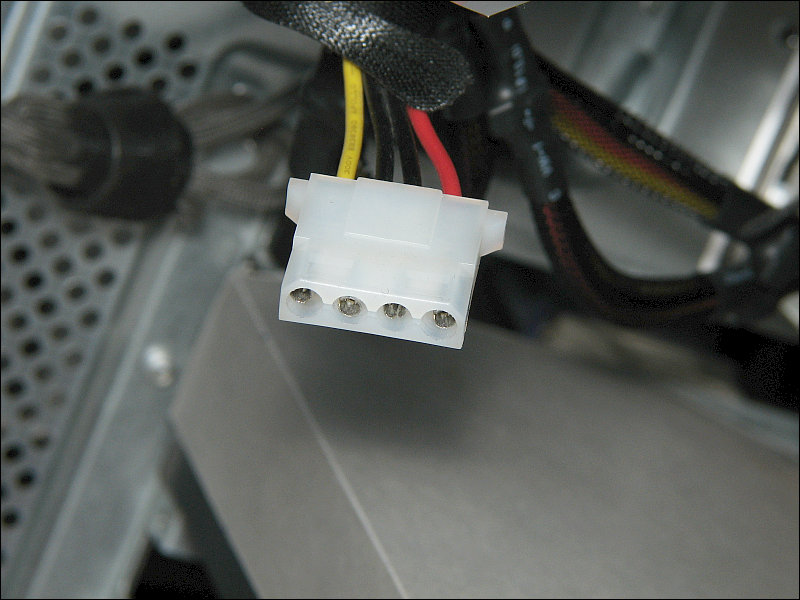
There are caps for the unused molex connectors on the power supply cables. It's important to prevent all possible problems before they become a problem. If you look at the cable below, you can see that it has relatively small wire. The 'larger' wire is only 18 gauge. The smaller wire is only 22g. Many power supplies have the ability to drive 90+ amps of current into these wires. The capacity of these wires (the largest below, 18g) is only about 6 amps (using the standard of approximately 300 circular mils per amp of current). Above 10 amps, the wire will begin to overheat. At significantly higher current, the insulation will melt off and there could be an electrical fire. If these wires short to ground (if something touches to the exposed connector, which can happen on an external corner or a pop-rivet in the case), it will make a mess in the case of the computer that could require replacing the computer to get rid of the odor. The cap shown will help prevent this. They are readily available and cost about $0.50 each.


It's also important to make sure that you don't pinch any wires or allow wires to rub on sharp edges in the case of you computer. If that happens, it also could cause an electrical fire. Sleeved cables don't run the same risk as wires that have only their insulation for protection but you still need to be careful when repairing or building your computer.
Most newer motherboards use 24 pin connectors. Older boards used 20 pin connectors. The 4 additional pins provide 1 extra terminal for the 12v, 5v, 3.3v and ground. Most new supplies have a 20+4 pin configuration that makes them backwards-compatible with older boards. The following shows a 20 pin power supply being used with a 24 pin motherboard. This computer had very limited power requirements so this wasn't a problem here but for high-end computers, you should use the proper power supply.

The following image shows a 20+4 pin power connector and it's method of locking the two parts of the connector together. For 20-pin boards, you simply squeeze the tabs together and pull the 4-pin plug off or the 20-pin plug.

High-end graphics cards need more power than can be supplied through the PCI-E slot so they use other types of power connections. Typically, the high-end graphics cards use either a 6 pin or an 8 pin connector. In the photo below, you can see that the card uses a 6 pin connector but the power supply has provided a second connector that provides the extra 2 pins needed for the cards that use the 8 pin connector.

In the image below, the computer is running a two cards in crossfire mode. For this, the power supply needed to have four 6-pin PCI-E connectors.

For quite a while, motherboards have used additional connectors to feed the voltage regulators that supply power to the microprocessor. Earlier boards used 4 pin connectors but now, the higher powered, faster processors require more power so some use 8 pin connectors. To make the power supplies backwards-compatible, they use two 4 pin connectors.

This is CRITICALLY important!
It is possible to plug the wrong plug into the socket above. The following are the two plugs that can be plugged into that socket. The top is a 6-pin PCI-E. The bottom is the 4 pin power plug that's supposed to go into the socket above. As you can see, looking at the clip as the reference, the plugs have reversed connections for the yellow and black wires. Most PCI-E plugs are marked but these have no markings. There are also 8 pin power plugs (one PCI-E and one for the CPU power supply). I don't know if those can be plugged in the wrong socket so I'll have to simply say be careful if you have unmarked 8 pin connectors. The 4 and 8 pin plugs for the motherboard will be marked EATX or EPS. Plugs marked PCI-E are for high-end graphics cards. If you have a 6-pin connector and it's bound to a 2-pin connector (very close to the plug), it's a PCI-E plug. Do NOT plug it into the 8-pin header for the motherboard. The 6-pin part will fit perfectly into the bottom 6 sockets (as the socket is orientated above).

The 4 or 8 pin connector is used to supply power to the switching regulators that ultimately supply power to the CPU. The photo below shows the switching regulator components on a motherboard. The green arrows point to; A: transistors, B: capacitors, C: inductors.
Dust in the Supplies:
All of the power supplies that I've shown you in this tutorial were essentially new. They had not yet had time to accumulate dust. In time, dust will accumulate on the air intake grill and on the heatsinks inside the power supply (unless the computer has a system of air filters to keep the dust out). When dust accumulates on the various components, it will prevent the power supply from cooling and will possibly lead to premature failure. If you open your computer case and the intake of the power supply is dusty, I recommend that you carefully vacuum it (with the computer unplugged - not simply off). Be sure not to pull any wires loose and don't put undue stress on any components mounted to the motherboard (or any other board). If you're using a vacuum with a brush, you have to be careful. The brush fibers can get under some components and pull them loose. If you're using a low-end computer, vacuuming the grill may be enough. If you're using a computer that draws significant current from the power supply and the grill intake has significant dust on it, you may need to clean the interior of the supply as well (you won't have to disassemble the power supply).This is especially important if you've cleaned the grill several times. To clean the inside of the power supply (after it's been removed from the computer - don't do this with the supply in the computer case), you'll need to use a compressed gas duster or an air compressor with a blow nozzle. If you use an air compressor and live where the humidity is relatively high, the compressor MUST have a water trap on it. It's also important that there is no 'oiler' (used to lubricate air tools) on the compressor. Blowing water (if no water trap) or oil (if there's an oiler) into the power supply could cause the supply to fail which could cause your computer to be damaged.
When you do this, you want to blow the dust out from every angle possible. Continue until little or no dust is dislodged, no matter the angle you apply the air stream. If you're using an air compressor, you have to be careful not to damage the fans. The velocity of air from a compressor can spin the fans so fast that the blades will break off. Blow from one end then from the other end to prevent spinning the fans too fast. Do this outside. Seriously, this can make a huge mess and will cover everything in the area with a layer of dust. If you have other computers in the area, they'll pull the dust in.
If the computer is old, has a lot of airflow through it or has been in a really dusty environment, you may want to blow the dust out of the case and off of the motherboard. Before you do this, you MUST remove the optical drives and I recommend that you remove the hard drives. If dust gets in the optical drives, it will severely degrade their performance or could render them inoperative. Simply wiping the drives with a dry cloth is good enough if you want to remove the dust from them.
Again, if you use an air compressor and you live in a humid area, you MUST have a water trap on the compressor to prevent getting water on the motherboard or in the power supply. Water on either could cause them to fail catastrophically. If you're not in a humid area, air on a dry surface for about 20 seconds. If no water (not even one drop) is discharged, it's probably save to use that compressor.
Old AT Power Supplies:
The following is an old AT (not ATX) power supply. Newer ATX supplies are switched on by grounding the green wire of the supply. It is grounded by the motherboard after the motherboard receives a momentary pulse from the power switch. AT supplies had a mechanical switch that made/broke the mains power connection to the supply. Below, you can see the switch. You can also see that it has a 6 pin flat plug. This was used for some of the earlier Intel computers. It's no longer used.

|
You May Be Interested in My Other Sites
-
This site was started for pages/information that didn't fit well on my other sites. It includes topics from backing up computer files to small engine repair to 3D graphics software to basic information on diabetes.
-
This site introduces you to macro photography. Macro photography is nothing more than the photography of small objects. It can take quite a while to understand the limitations associated with this type of photography. Without help, people will struggle to get good images. Understanding what's possible and what's not possible makes the task much easier. If you need to photograph relatively small objects (6" in height/width down to a few thousandths of an inch), this site will help.
-
If you're interested in air rifles, this site will introduce you to the types of rifles available and many of the things you'll need to know to shoot accurately. It also touches on field target competition. There are links to some of the better sites and forums as well as a collection of interactive demos.
-
This site is for those who want to install or update their car stereo. It begins with the most basic electronics theory, progresses into basic transistor theory as well as covering virtually everything associated with car audio.
|
|