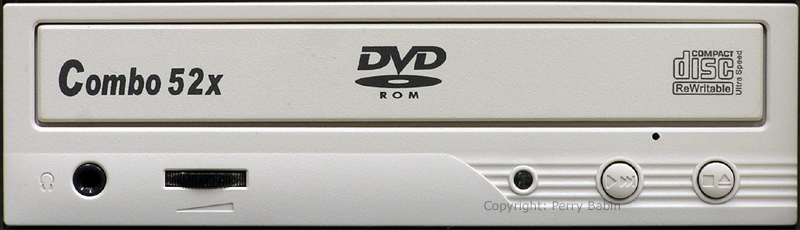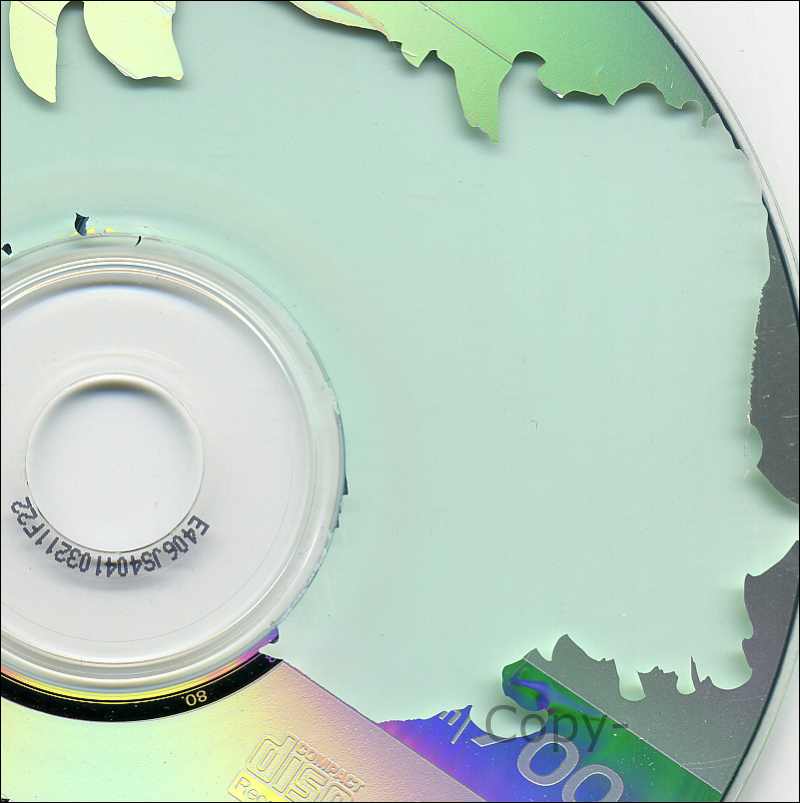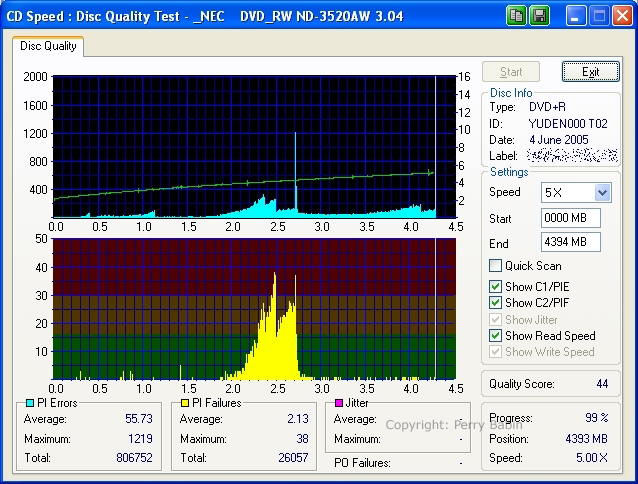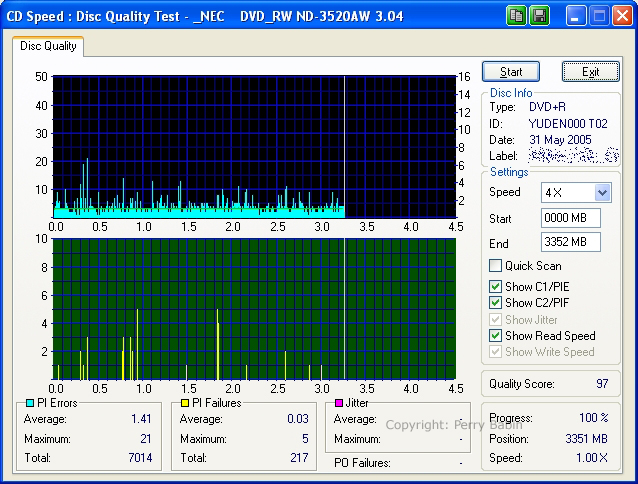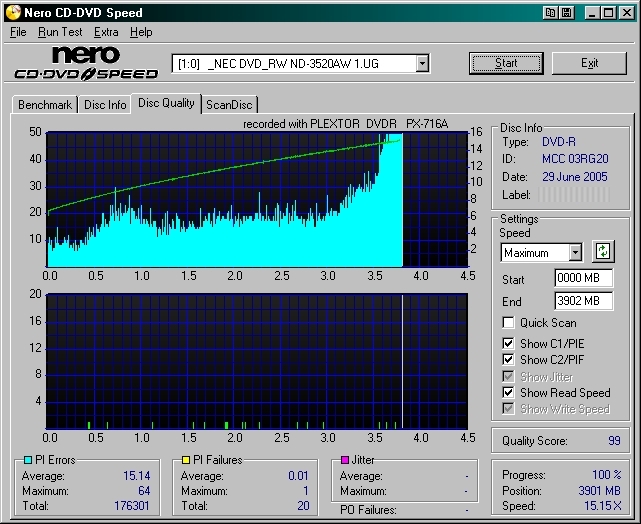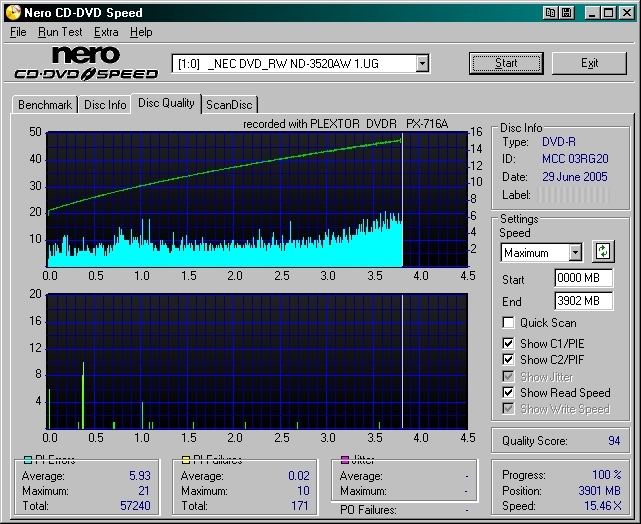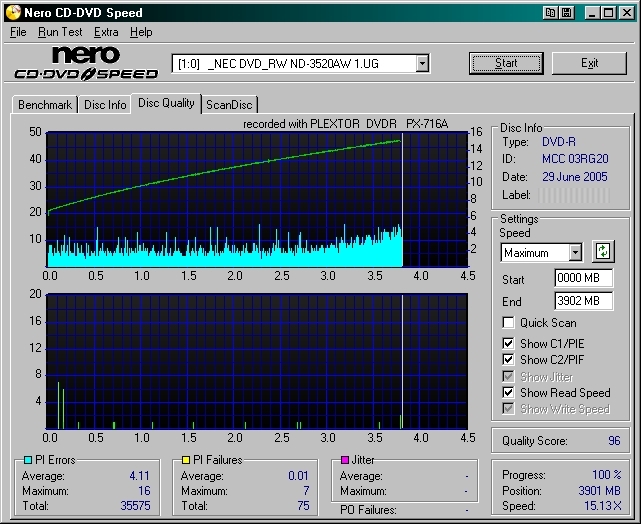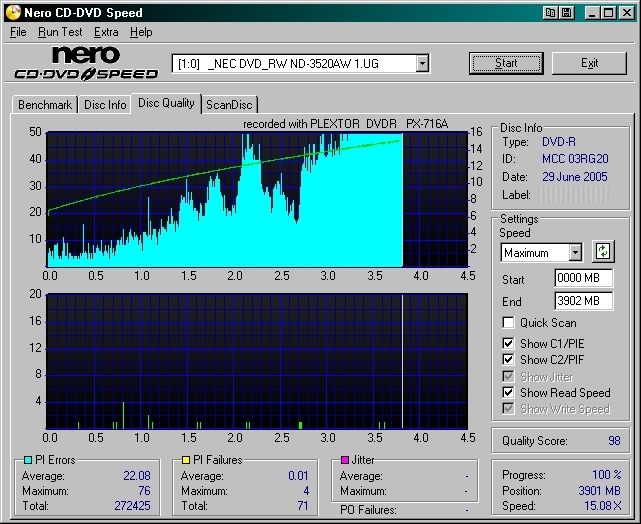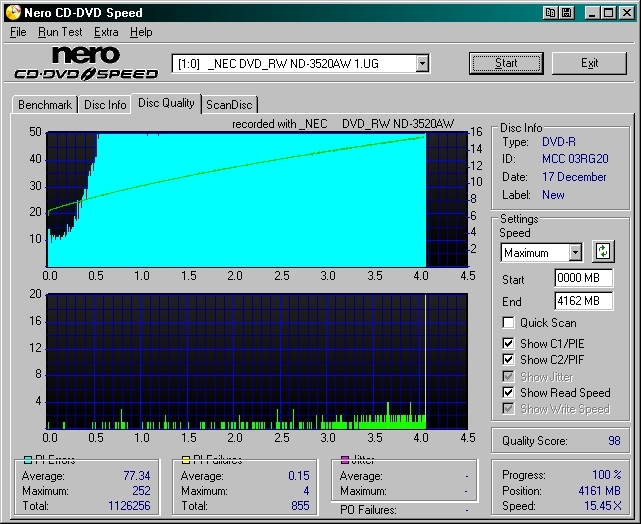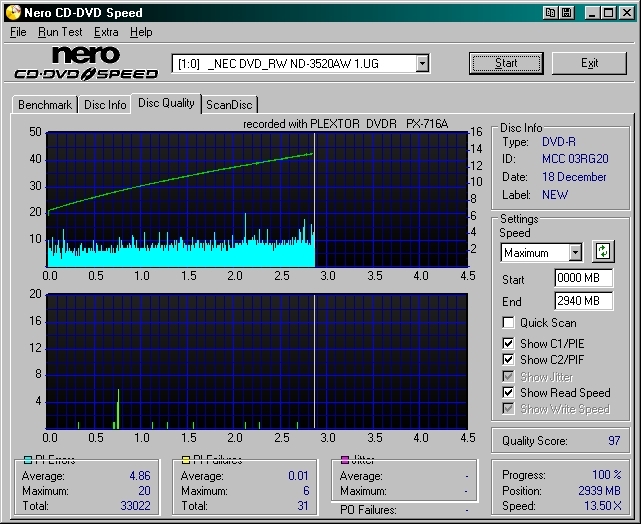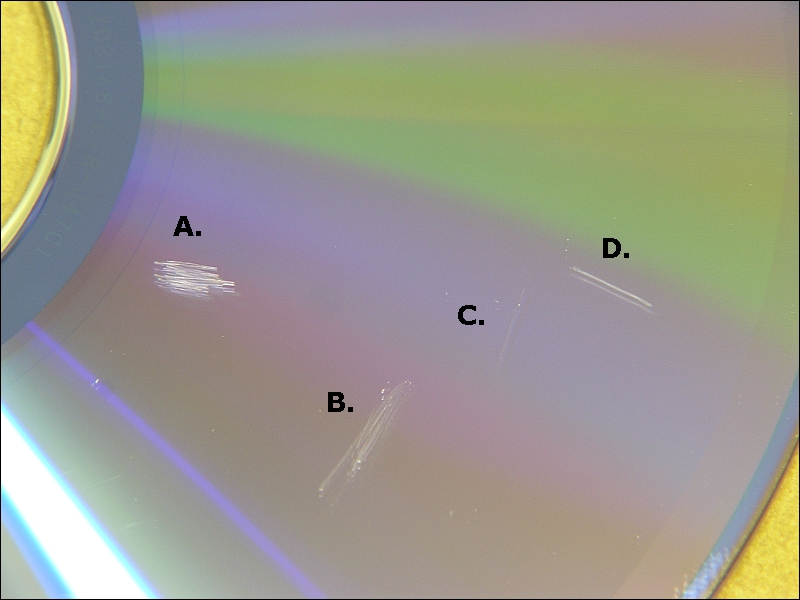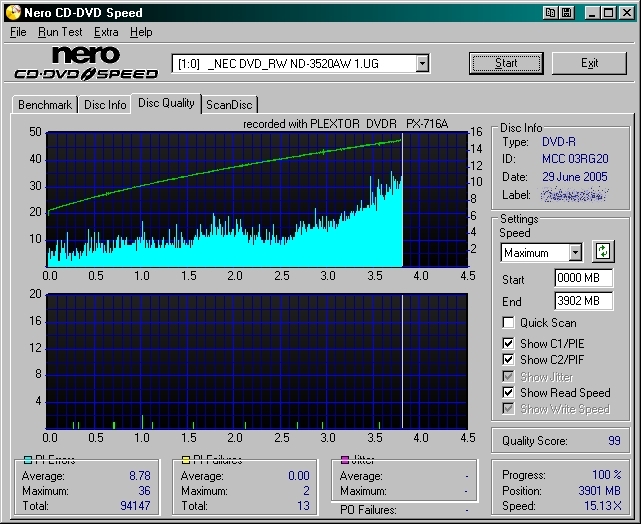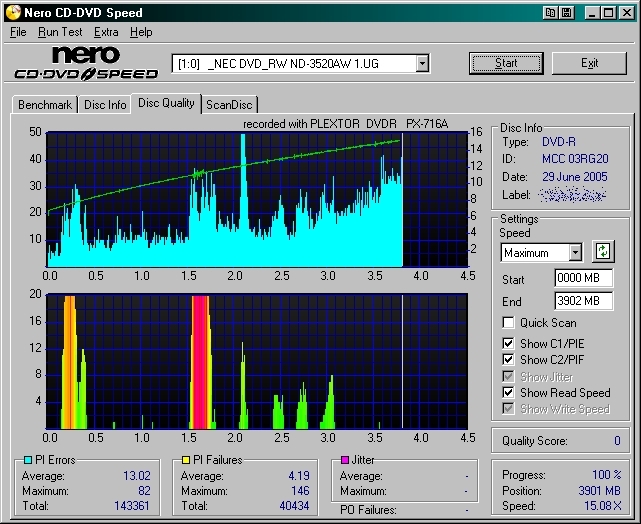|
Overview:
Virtually every computer will have some sort of optical drive (a drive that reads the media via a laser). This page will touch on the most common types and their features.
CD ROM
A CD ROM (Compact Disc Read Only Memory) drive is a drive that is capable of reading the data from compact discs. The ROM part of the name tells you that it's only a reader (it can't write/burn CDs). The following drive is a CD ROM drive.

CD Burners
This next drive can burn (write to) CDs. It can also burn CD-RW discs which means that it can rewrite (erase and re-write) rewritable media. The specs on the front of the drive are the rated Write speed for CD-R, the write speed for CD-RW and the maximum read speed for CD.

Combo Drives:
Combo drives are drives that can burn CDs and can read DVDs. They can not write to DVDs. The '52x' on the front of the drive is the rated speed. It means that it can read the CD at 52 times the normal speed in which a CD is read (when playing a standard music cd, for example). What they don't tell you is that it can only reach that speed at the outer-most diameter of the disc. It can also re-write CD-RW (CD ReWritable) media. On the front panel, it gives no speed rating for re-writing.
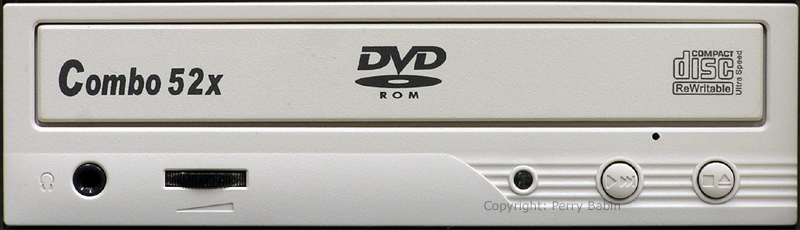
DVD Burners:
This is a DVD burner. It can read and rewrite to CD, CD-RW and all currently available types of DVDs. There are many types of DVDs. A few of them are DVD-R, DVD+R, DVD-RW, DVD+RW and DVD+R DL. The 'DL' stands for dual layer. I'll touch on that later.

Ejecting Without Power:
As you can see on all of the drives, there is what appears to be a small black dot under the drive drawer. That dot is actually a small hole. If the drive ever fails to where you can not eject the disc, you can use a paperclip to force the drawer to open. Simply straighten a heavy paperclip and push it into the hole. While this doesn't damage the drive, I would not recommend doing it to a drive that is in good working order. If a drive won't open, the first thing you should try is rebooting the computer and then trying again to eject it normally.
Important:
If you've just used the drive to burn a disc (or for any other purpose where the drive operated normally), it's possible that the disc in the drive is still spinning at top speed. You do NOT want to force the drawer open if there's the possibility that the disc is still spinning at high speed. It's possible to damage both the disc and the drive because the disc will bounce around inside the drive until it's lost all of its momentum. If you're going to have to force the drawer to open, shut the computer down and then force it open with a paperclip.
Closing the Drawer:
Although most drives will close if you push on the front of the drawer, I don't recommend it. If you push absolutely straight back and don't push too hard, there will be no problem closing the drawer by pushing on it. The problem arises when you get in a hurry and push too hard, too fast or push slightly up or down on the drawer. I've seen a lot of drives where the drawer has jumped a few teeth on the drive gear and would no longer work properly. If you use the button to close the drawer, there will be no chance that you will damage the mechanism.
Volume Control and Headphone Jacks:
On the front of the CD burner and the combo drives, you can see that there are volume controls and headphone jacks. This allows you to plug a set of headphones directly into the front of the drive to listen to music CDs. The volume control sets the output level to the headphones.
DVD-R vs DVD+R:
The two formats 'plus' vs 'minus' are different in they way the blanks are laid out. Some older home DVD players can only play the DVD minus R discs. Newer home DVD players can play either.
Burning Readable DVDs:
Unlike most CD burners, not all DVD burners do a great job at burning all brands of media. Some burners perform better with one particular brand of blank media. This is especially true when burning at top speed. Although virtually all discs will pass the data verification when burned, they may not play in all home players. Even if it initially plays fine, the end of the movie may become pixelated or it may quit playing completely. It may even make the player unresponsive in some cases. Switching it off/on will reset the player if that happens. When you buy a particular brand of media, you will likely try to burn at top speed. If the burned DVD doesn't play properly in your player, you should try reducing the burn speed slightly. You can also try a different brand of blank DVD. Later on this page, I'll show you the differences in good and bad burns. If you don't get satisfactory performance from any discs, sometimes a flash of the burner's 'firmware' will solve the problem.
Firmware:
CD/DVD drives contain a small amount of code written on a rewritable memory IC. This code is called firmware. It contains the basic operating system and data for the drive. Many of the better manufacturers keep track of problems in the way their drives perform and will offer updated firmware to solve performance issues. If you're going to flash the firmware, you should know that it will leave the drive inoperable if the flash doesn't succeed. There could be any number of reasons that it could go wrong but the most likely reason is probably a power surge that makes your computer reset during the flash. To prevent this, you could plug your computer into a UPS (Uninterruptable Power Supply). A UPS is essentially an inverter that runs off of batteries. If the AC power fails, the batteries will keep the computer going for a few minutes (or longer depending on the capacity of the UPS) and will allow the flashing to be completed.
Dual Layer Discs:
DL discs have two writable layers. The layers are above/below one-another on the same side of the disc. To write to the lower layer, the laser is focused on that layer. To write the upper layer, the laser simply refocuses on the upper layer. A single layer disc can hold 4.7GB of data. A dual layer disc can hold 8.5GB of data. The DVD format has the capability to have 4 layers (two layers per side). In that form, the DVD would be able to hold 17GB of data. As of now, the 4 layer discs are not readily available. You may see the 4.7GB and 8.5GB discs referred to as DVD5 and DVD9 discs respectively.
Vertical Mounting:
Many new computer cases are being designed to be as narrow as possible. To allow cases to be narrower, they orient the drives vertically. While the case in the next image is simply a standard case laying on its side, it shows how the disc is held in place by the extended fingers on the top of the drawer. These fingers are retractable and are pushed back, out of the way for standard cases.

Reliability:
Although CD-Rs and DVD-Rs are relatively reliable, you should not rely on them 100% for backups. I've had quite a few discs that were no longer readable (no matter what drive was used) even though they were recorded on a good burner and had the data verified when recorded. The discs had ZERO scratches and were always in a climate controlled environment. It seems that most were on one particular brand of CD but I've had it happen with various brands burned on various computers and various burners.
Note: Recently, I've found that some CDs that were burned on older CD writers were not readable by some DVD drives. The discs couldn't be properly read or were seen to be blank. Using a CD ROM drive, the discs were perfectly fine. If you have a disc that won't work in one drive, be sure to try other drives. If you find a drive that will read it, copy it to a new disc.
Although it may seem like a pain, when writing the contents of any disc, it's a good idea to make a note of the computer and burner used to make the disc. If you find that some discs (that were burned on one particular burner) are failing over time, you may be able to save valuable data (pictures, home movies...) if you can catch other discs (that were burned by the same machine) before they fail.
Durability:
As you know, CDs and DVDs can be scratched. The discs generally remain readable until the the bottom of the disc becomes very badly scratched. Something that most people don't realize is that the disc is scratchable from the top. Generally, a CD has very little material between the top surface and the data layer. Even small scratches on the top will make the disc completely unreadable. Many times, if you hold a disc up to a bright light, you can see tiny areas where the reflective data layer has been scraped away. If there are too many of these tiny areas, the disc will become unreadable. Using inkjet-printable discs will make the CDs less likely to be damaged from scratches to the top of the disc. This is because it has a relatively thick paper-like layer of material applied to the top of the disc. DVDs are not as susceptible to scratches from the top because the information is printed on a dye that's sandwiched between two layers of acrylic.
Adhesive Tape and Labels:
As I mentioned above, the top layer of a CD is vulnerable to damage. If you are placing an adhesive label on the CD and it needs to be replaced/removed, it will likely destroy the data on the disc if it's forceably removed. The same thing will happen if you apply adhesive tape to the CD. The next image is what happened when I applied and removed packing tape from a CD. There would be absolutely no way to recover the data from a disc with this type of damage.
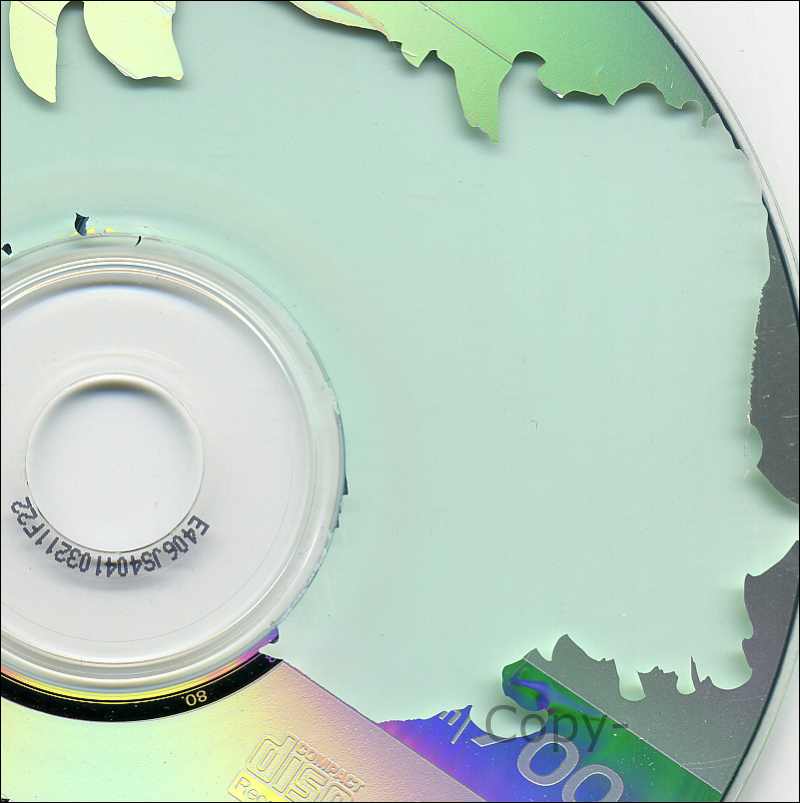
A note on adhesive labels... Don't use them. If labels are placed slightly off-center, they can place additional stress on the CD mechanism. If they come loose, they can damage the drive. There are alternatives to adhesive labels. A Sharpie marker will do a fine job and will cause NO problems. Some new CDs can be printed in special printers. Other special CDs and DVDs can be printed by the laser that writes the data to the disc (search for 'Light Scribe' on google). After burning the data, you flip the disc and burn the image onto the top of the disc. The images are not in color but they look very nice.
Data Verification:
There are many ways to verify that the data that has been written to a disc is not corrupt. The most common way to do it is to tell the burning program to verify the written data when the burn is completed. This makes sure that the data on the burned disc is identical to the source files. Even if it passes that test, if the data is VERY important, you should take it one more step. There is a program named "CD/DVD Speed". It is designed to test the quality of the data that's burned onto the disc. More on that a little later.
Errors on Burned DVDs:
Previously, 'verification' was mentioned. When the data passes verification it simply means that there are few enough errors so that the error correction system is able to succesfully reconstruct the data. ALL burned discs have errors (there are absolutely no exceptions). Just because a burned disc plays in a DVD player, it doesn't mean that it's error free. A disc can have several million errors and still be readable. As I mentioned before, error correction and recovery is used to make discs with errors readable. In the following images, you will see graphs that show PIE (Parity Inner Errors) and PIF (Parity Inner Failures) information. When the data is written to the disc, it's done in ECC (Error Correction Code) blocks. The blocks are essentially comprised of rows and columns. The PI recovery data is used to repair rows of the block. If it can't do so because there are too many errors, the PO (Parity Outer) information (used to reconstruct columns of data) is used to reconstruct the ECC block of data. You will see significant numbers of PI errors and failures but all are generally recoverable. If the PO fails, all or part of the disc may be unreadable. As you can see below, there is a point near the middle of the graph that shows a steep increase in errors. When the errors reached a certain value (a value determined by the drive), the drive made a change in its writing strategy (it either changed the write speed or the power used to write to the disc). From that point on, the burn quality was much better.
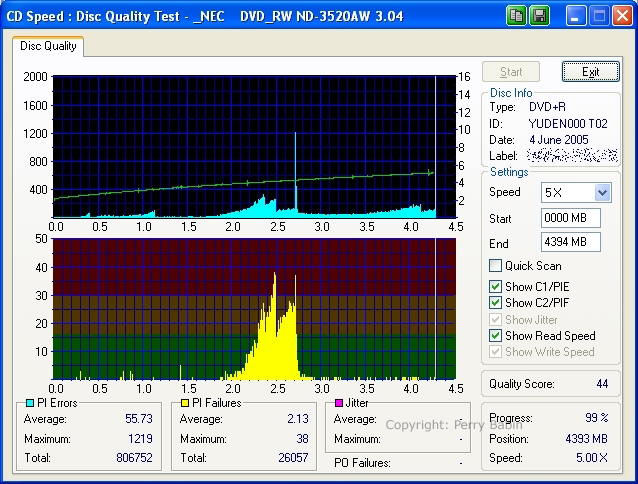
As you can see, the graph above has many more errors than the graph below (notice that the scale is different on the two graphs -- to allow the top of the peak to be shown). The large number of errors is likely due to the writing strategy used on the first disc (some drives learn how to better burn particular media). Even though the top DVD had more errors, both were readable in a home DVD player. The one with more errors had pixelation (in the video) but never froze (discs with high error rates display erroneous blocks of pixels and the worst cases cause the players to freeze). Please note that there were no PO failures (all errors were correctable). Even though there were no PO failures, home players may still experience playback problems if the discs have high error rates. Computer DVD drives are less likely to have a problem reading a disc with a significant number of 'correctable' errors.
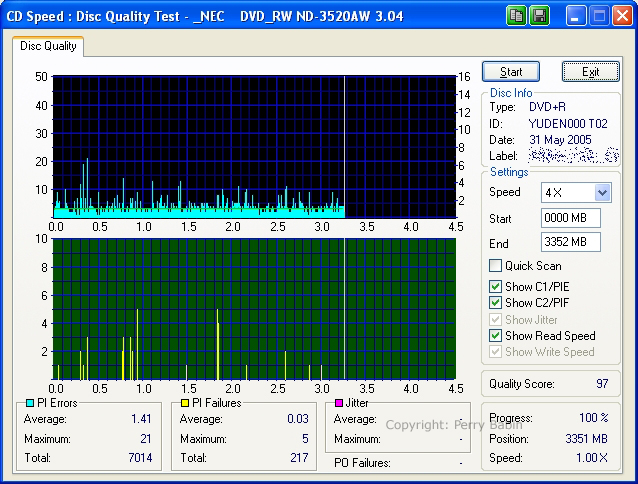
I know 'guys' want to be able to say they can burn at a speed higher than their buddies (sort of like making 'good time' on a long trip -- all of the women are shaking their heads right now :) but it's more important to burn at higher quality than it is to burn at higher speed. Often the burner/disc combination will not work well at all recording speeds. If the data is important, burn it at the speed at which your burner/disc combination produces the lowest error rate. All burned discs age and some will fail as they get older. Discs that are marginal now will be more likely to fail to be readable as they age (or if they're scratched). If you're burning a movie, burning at high speeds will often make the disc unreadable near the end. If you burn a disc for someone (we're assuming that you're burning home movies because burning copyrighted movies for someone else is illegal) and the end of the disc freezes (the end of the movie won't play), they're not likely to be happy with the results.
Due to variations in discs, there's no way to find the best disc for your burner unless you try several different brands. Even when you find the brand that's most compatible with your burner, you will have to burn them at different speeds to see which works best. Sometimes burning slower than the rated speed of the disc is better. Most drives simply burn the disc according to the information provided by the firmware. Sometimes, the firmware won't have information for a particular disc and it will use a default setting. If you're using cheap/no-name media, this is one reason that burns will not be very good (the media is not supported by the firmware). Better, well-known discs (Verbatim, Ritek, Taiyo Yuden) will most likely be known by the firmware and will therefore produce better burns. Some drives (Plextor for one) can alter the burning strategy for discs. As you burn discs, the drive learns and each consecutive burn is generally a little better.
The following images were burned on the same media with the same burner. The only difference is the burn speed. The first one was burned at 4x.
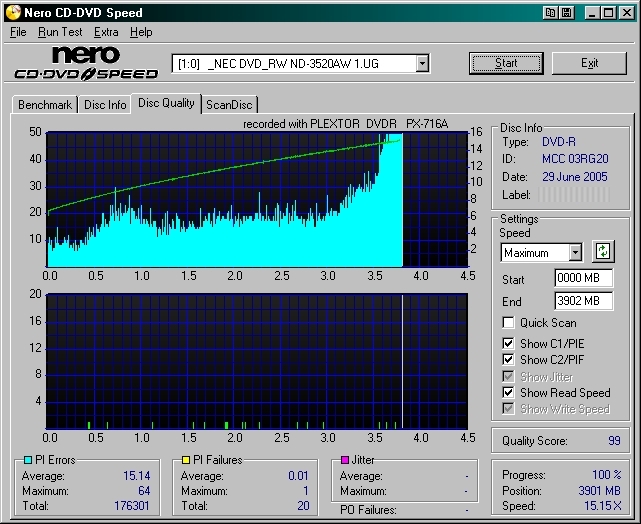
The next two were burned at 8x. I burned the first one in order as I was burning the series of discs (4x, 8x, 12x, 16x). I burned the second one after I finished the series to be sure the higher quality of the 8x burn wasn't a fluke.
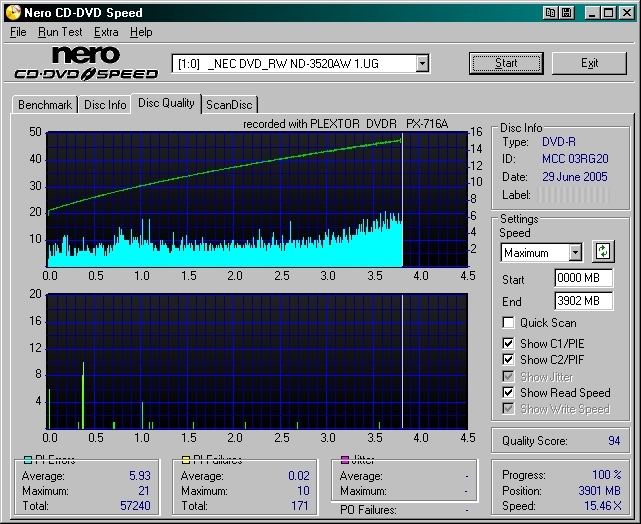
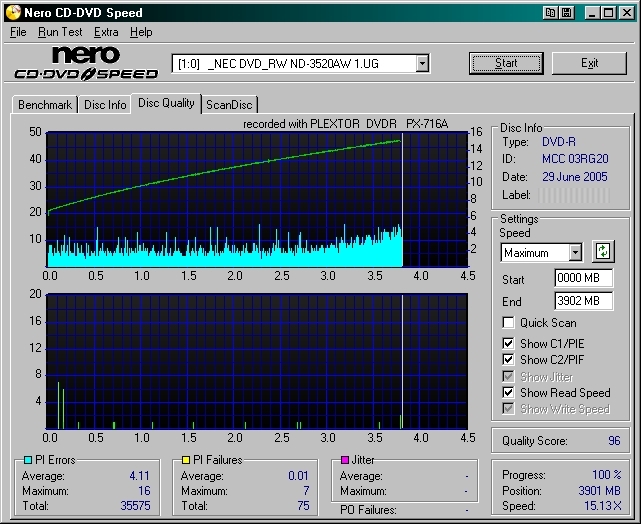
This one burned at 12x.
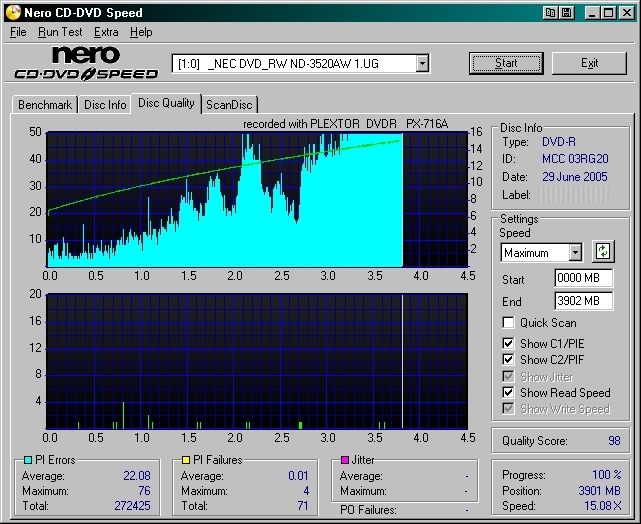
And this one was burned at 16x. The discs were rated to burn at 16x but, as you can see, this burner at 16x with this disc didn't produce the best results. The 8x burning speed produced the best overall burns.

Many people will not 'waste' a disc. Some are simply too frugal. Others probably wouldn't want to admit that their burner or chosen media isn't perfect. The above test cost less than $3. From the results, I know precisely what speed to use with the media burned in this test. Of course, if I choose to use a different media, then I'd need to perform the tests again.
Reading Discs on a Computer vs a DVD player:
When playing movies, it's important that the data be read fast enough to allow the movie to play in real time with no glitches. In the graphs above, you can see that there is a disc quality score. Typically, a disc with a higher score is going to be better (fewer visible glitches when watching movies) but sometimes, this doesn't hold true. The score on this software is determined by the PI failures. If the PI errors are too high, a set-top DVD player may not be able to read and process the data (including error correction) to play cleanly. When burning, you need to strive to have low PI errors. A good DVD burner with compatible media (discs) which is burned at the optimal speed should be able to produce discs that have the maximum PI errors below 50. If you have discs that regularly have PI errors above 50, you should try experimenting to see if you can get better burns (varying burn speed, and the brand/type of media).
In the next two images, you can see two very different burns. The first actually has a better score but isn't really a high quality burn. The second image shows a much better burn with a slightly lower score. The second burn is a much better burn.
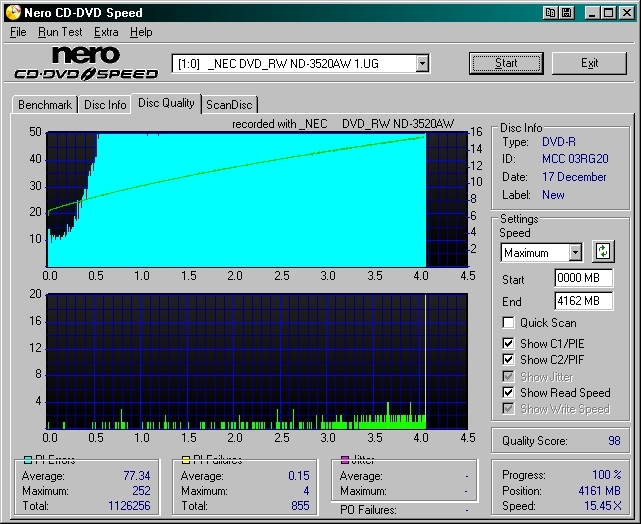
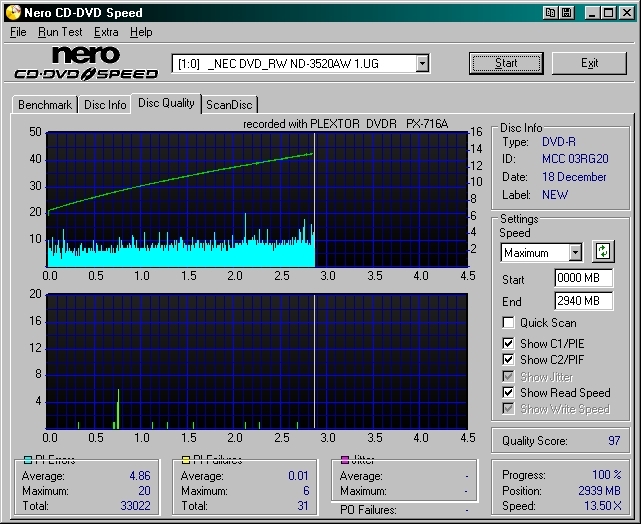
Scratched Discs:
The following image is the bottom of a DVD-R disc. I scratched it 4 times. Two of the scratched areas are of multiple scratches. Scratches C and D are single scratches made in one pass. As you can see, the scratches that roughly follow along the circular tracks cause much more serious errors. Even though scratch D produced 3 areas of defects, they were spread out and will be easier to correct. This is why it's always suggested that you clean the discs from the center out. If you accidentally scratch the disc while cleaning it, you are less likely to make the data unreadable.
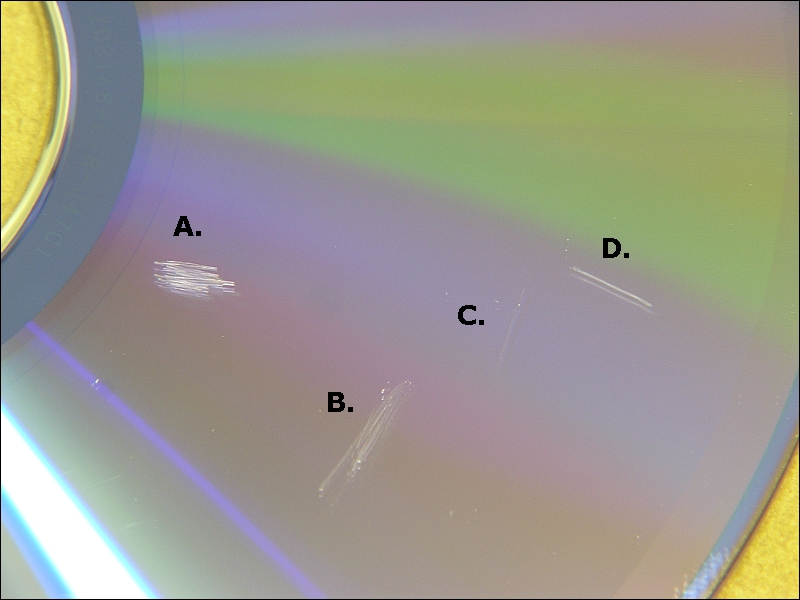
This is the disc before it was scratched.
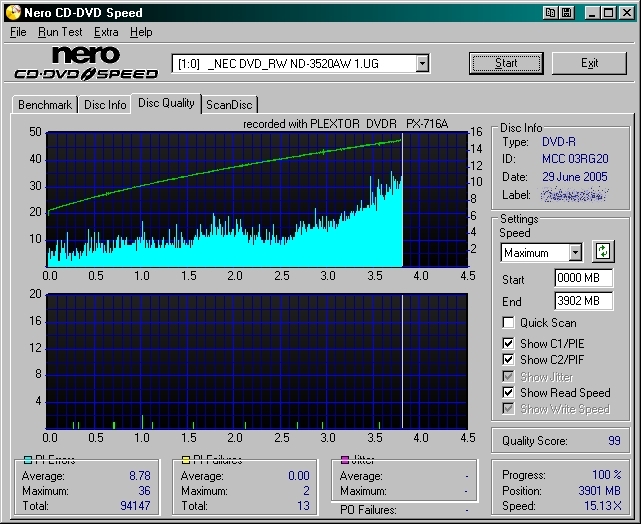
This is the disc after it was scratched. Notice that the total PI failures before it was scratched is 13. After it's scratched, it goes to 40,000+.
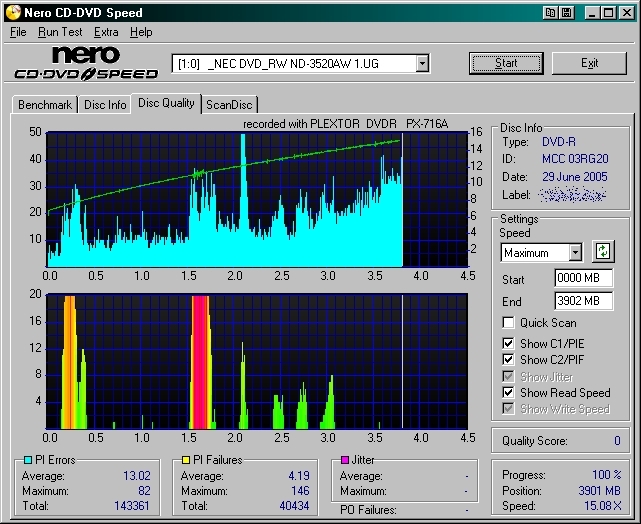
If you'd like to read more on the fine details of DVD ROM standards, try the following link. If this link goes dead, please email me to let me know.
Ecma-267.pdf
|
You May Be Interested in My Other Sites
-
This site was started for pages/information that didn't fit well on my other sites. It includes topics from backing up computer files to small engine repair to 3D graphics software to basic information on diabetes.
-
This site introduces you to macro photography. Macro photography is nothing more than the photography of small objects. It can take quite a while to understand the limitations associated with this type of photography. Without help, people will struggle to get good images. Understanding what's possible and what's not possible makes the task much easier. If you need to photograph relatively small objects (6" in height/width down to a few thousandths of an inch), this site will help.
-
If you're interested in air rifles, this site will introduce you to the types of rifles available and many of the things you'll need to know to shoot accurately. It also touches on field target competition. There are links to some of the better sites and forums as well as a collection of interactive demos.
-
This site is for those who want to install or update their car stereo. It begins with the most basic electronics theory, progresses into basic transistor theory as well as covering virtually everything associated with car audio.
|
|