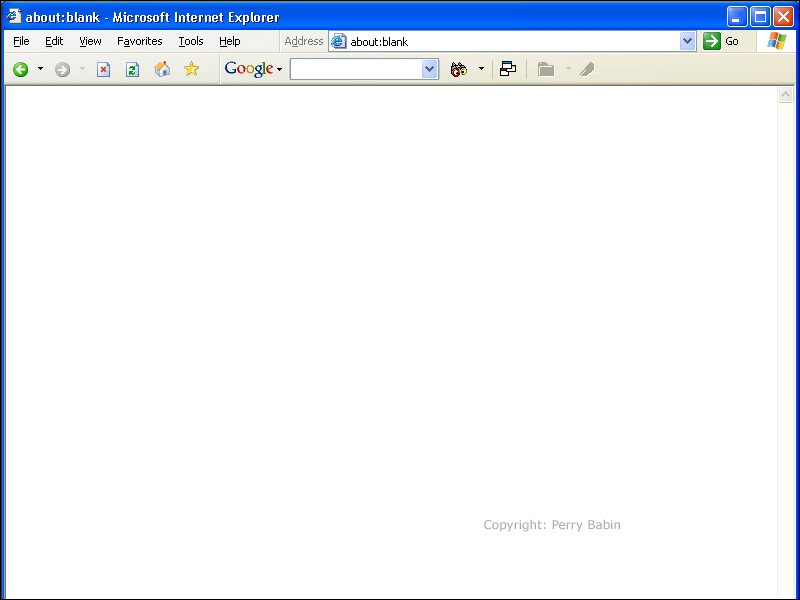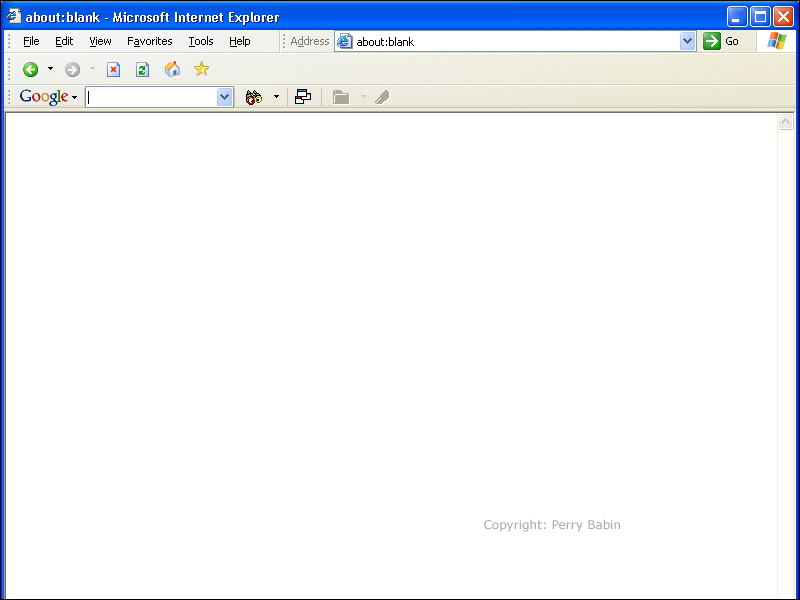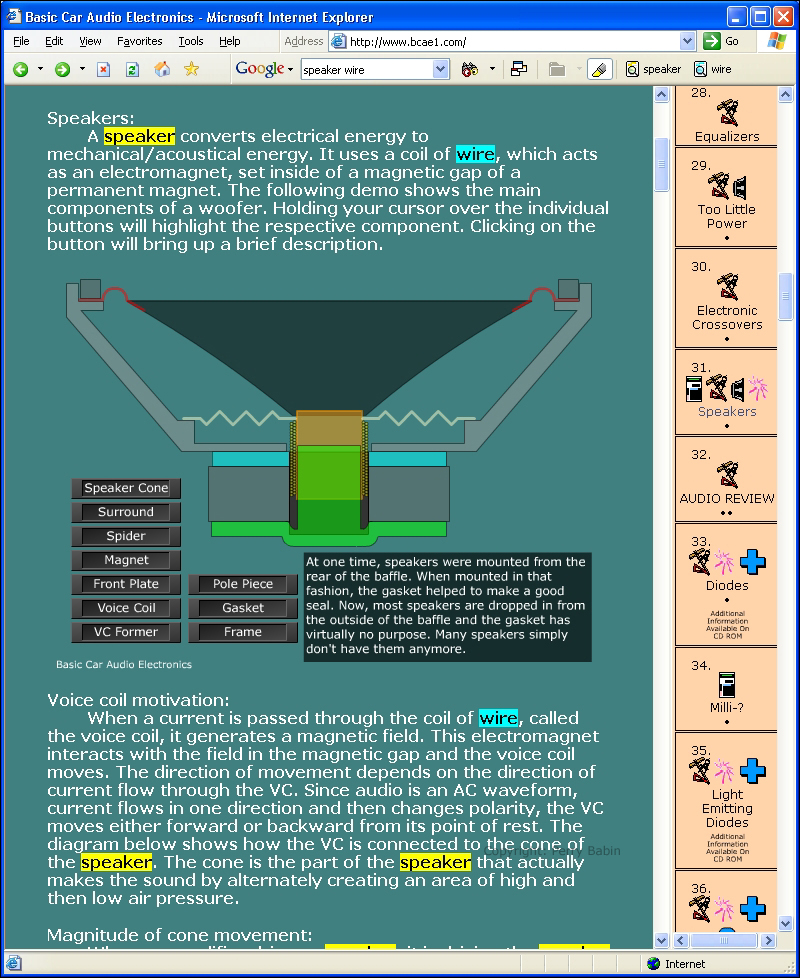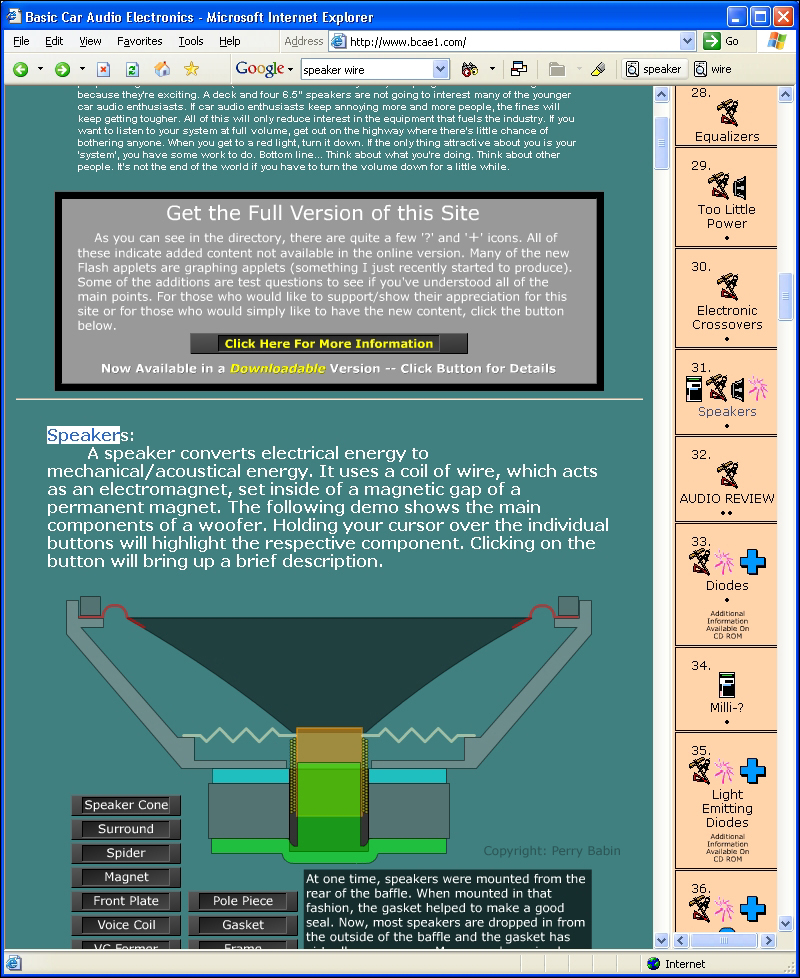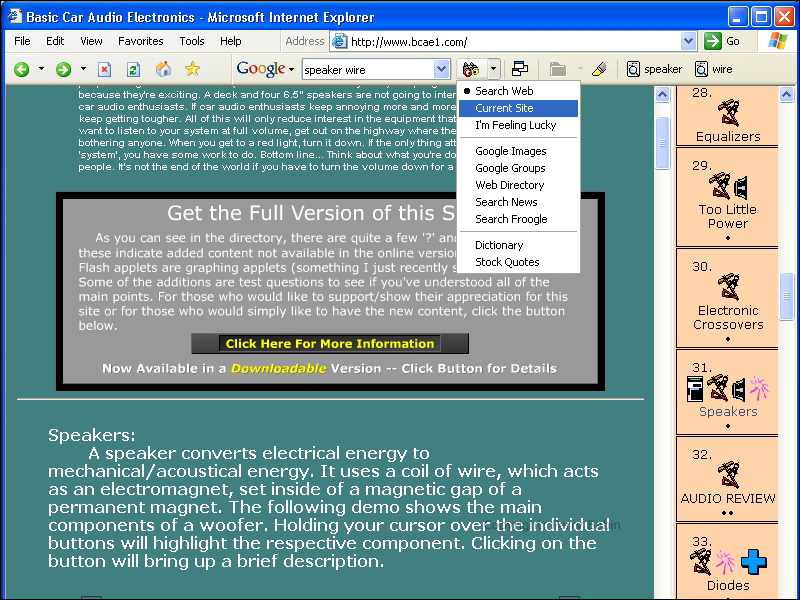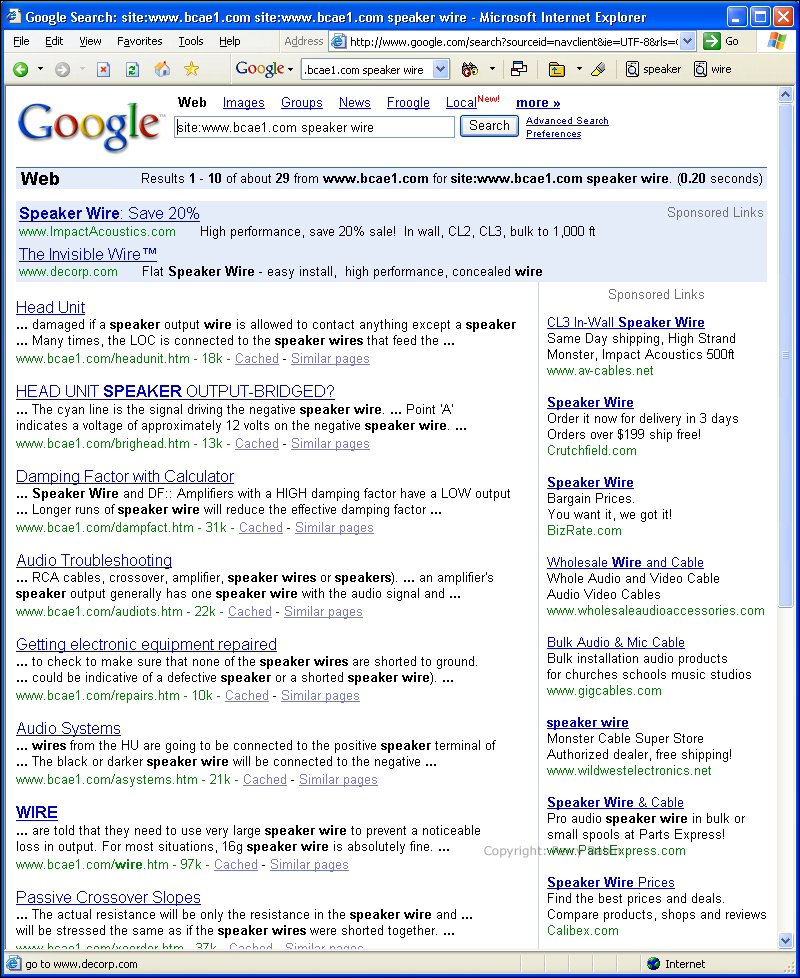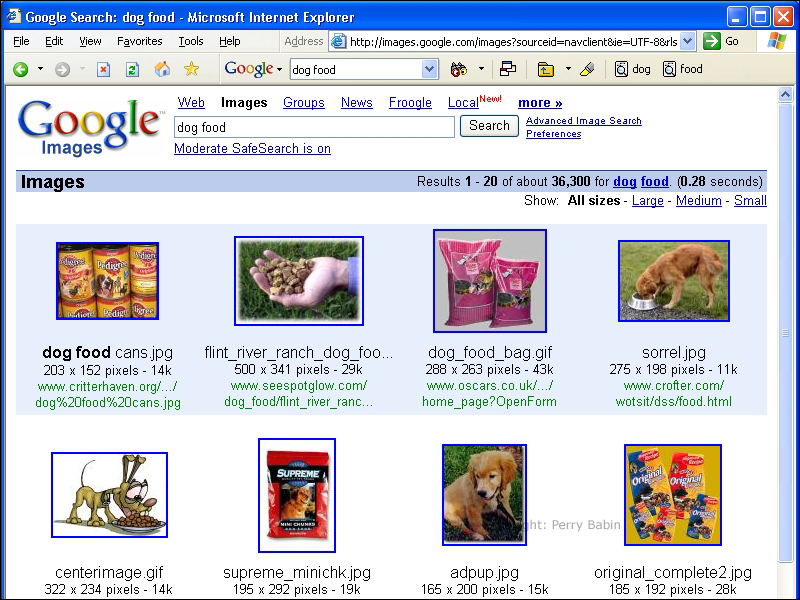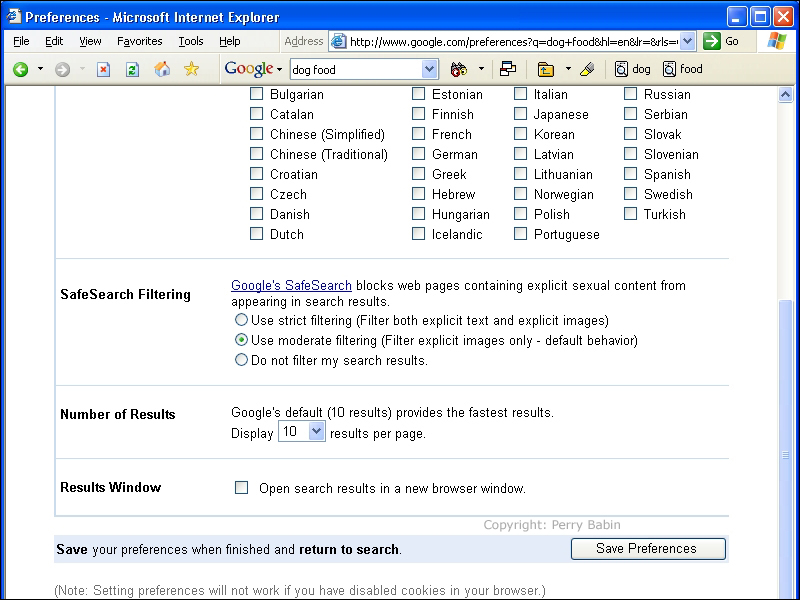|
UPDATE:
The Google toolbar has been discontinued for later versions of Firefox and other Mozilla applications. The built-in features aren't as complete as the original toolbar. For example, the find_on_page search can only find multiple words when they're grouped together and doesn't have an individual button for each search word. The 'GoogleBar' is an addon for Firefox that will provide the function of the older toolbar. Most of the following text is relevant since the GoogleBar is very similar to the old Google toolbar so, if you're new to the toolbar, continue reading this page. THIS is a link to the Firefox addon page. As a side note... The default search engine is for Argentina. If you're not from Argentina, go into the options dialog box and choose your country from the drop-down list.
In the Virus and Spyware Protection page of the tutorial, I warn about spyware/adware-laden toolbars. The Google toolbar is not one of the offenders. While it does have the option to allow anonymous usage statistics, there is an option to turn it off. The Google toolbar has several features that i couldn't be without (especially when using IE - which is not exactly full featured). As you can see from the image below, the Google toolbar resides along-side the other toolbars on your IE window. It can be turned on or off like any of the other toolbars (VIEW >> TOOLBARS at the top of the page). It can be moved around like any other toolbar when the toolbars are unlocked (right-click on a clear area of the toolbars and select/deselect the 'lock the toolbars' option).
Making Room for the Toolbar:
To use all of the functions of the Google toolbar, it needs a little extra space. Since I like to have as much space as possible for internet content, I don't want my toolbars to drop too far down in the window. To make everything fit as needed, I moved a few things around. I moved the address bar to the top row, I customized the button bar to remove the things I don't use (right-click a clear area of any IE toolbar >> select CUSTOMIZE), and I put the Google toolbar on the second row as you can see below. Please note that I resized the window to 800 pixels wide for this tutorial. If you're using a higher resolution (higher than 800 pixels wide) on your computer, you will have more room (left to right) than what's shown below.
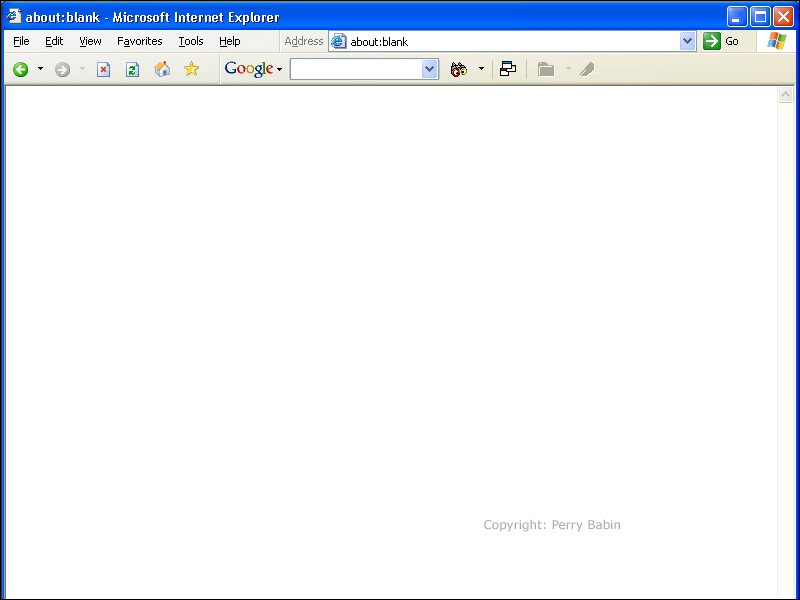
If you use a lot of keywords and you need room for them, you can put Google on a third row as is shown here.
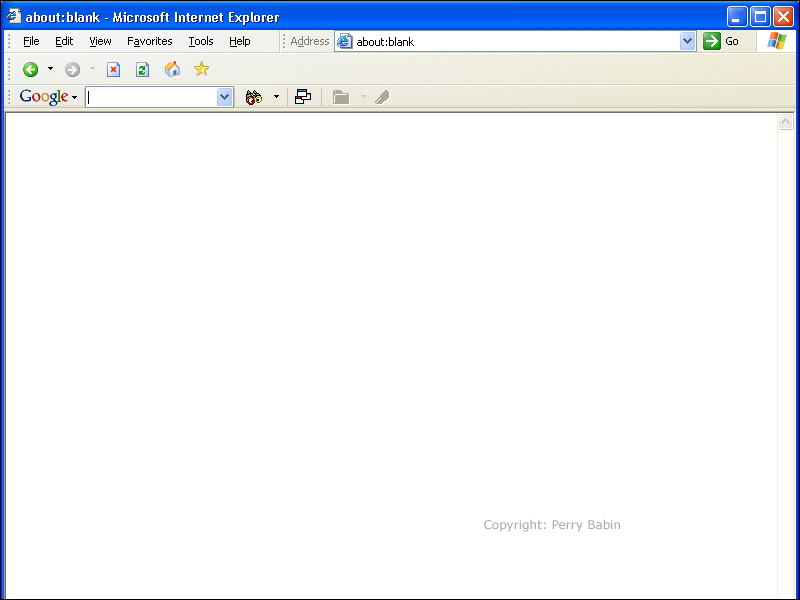
Google Highlighting:
Many times, you have to search through very long pages to find a keyword in one of the pages that was returned when you performed a search. The Google toolbar has a 'highlight' feature that highlights all of the keywords on a page. This makes it very easy to find the information you need. The keywords are color-coded to make them easier to pick out of the page. The page below shows how the highlighting works. The button to select/deselect highlighting uses a highlighter pen as the icon. The page below is one of my web sites. The background isn't transparent, it simply matches the background of the computer tutorial.
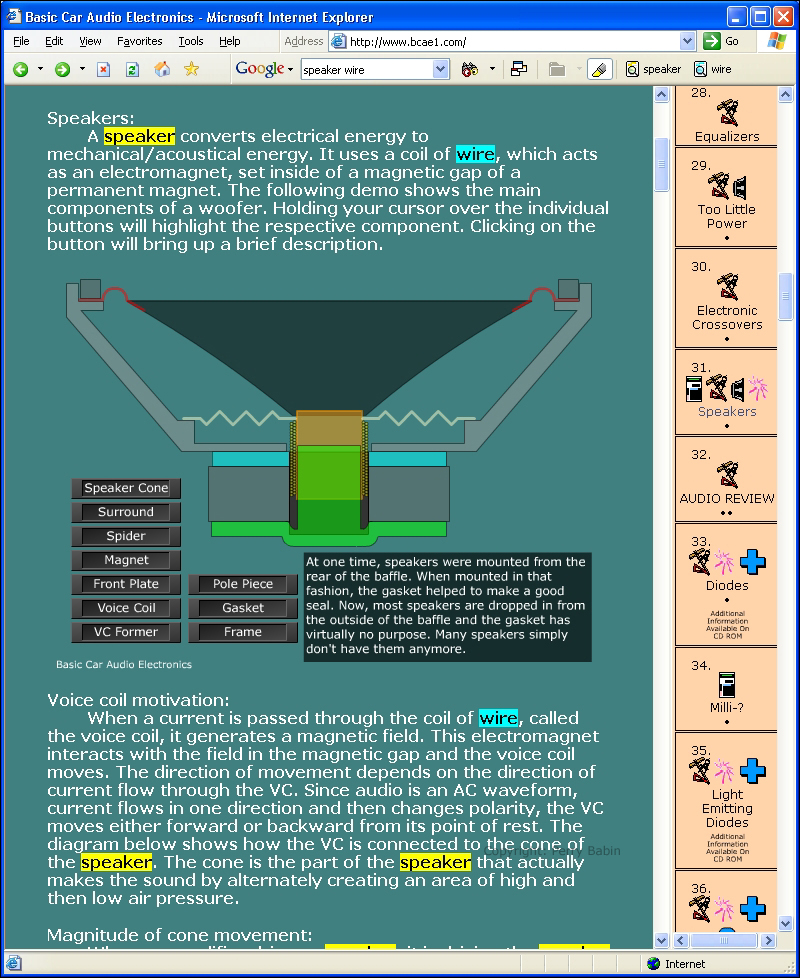
Finding a Single Word:
The next image shows what you'll see if you click on one of the keywords on the toolbar. The first instance of the word is highlighted. Clicking the same word again finds the same word farther down the page. The page will automatically scroll down to the word. You can even enter new words and the operation is the same. If you add keywords in the Google toolbar's text field, don't click on the Google icon or hit the enter button because that will generate a new search.
Note:
If, in this tutorial, you're looking for a page that you've previously visited and you remember one single word from the title of the page, you can enter the word in the google toolbar. When you click the word on the toolbar, the toolbar will find the next instance of the word. If the word is on the page you're currently viewing, it will find it (all instances of the word) on the current page. Then it will go to the directory and find all of the instances of it there. This will allow you to quickly find the chapter you want to read.
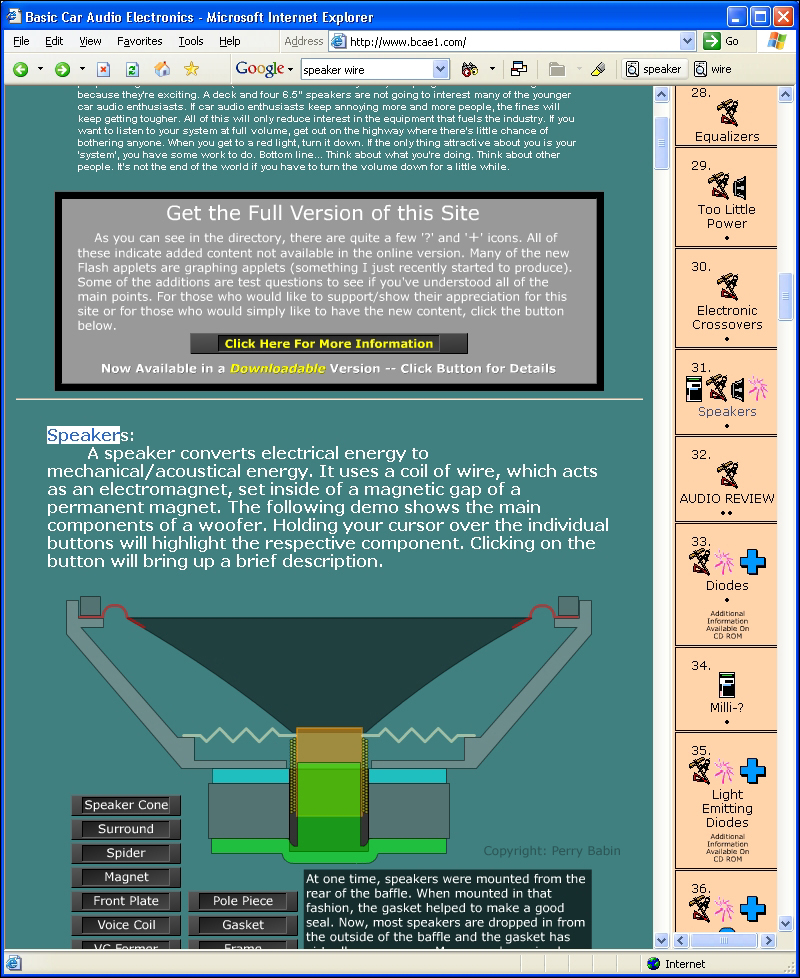
Searching the Site You're Currently Visiting:
If you go to a site that has a lot of content but no search engine (or a search engine that doesn't work properly), you can use the Google toolbar. Enter the keywords but instead of clicking the Google icon, select the drop down menu that's just to the right of the Google icon and select 'current site'. It will return results from the site you're current viewing.
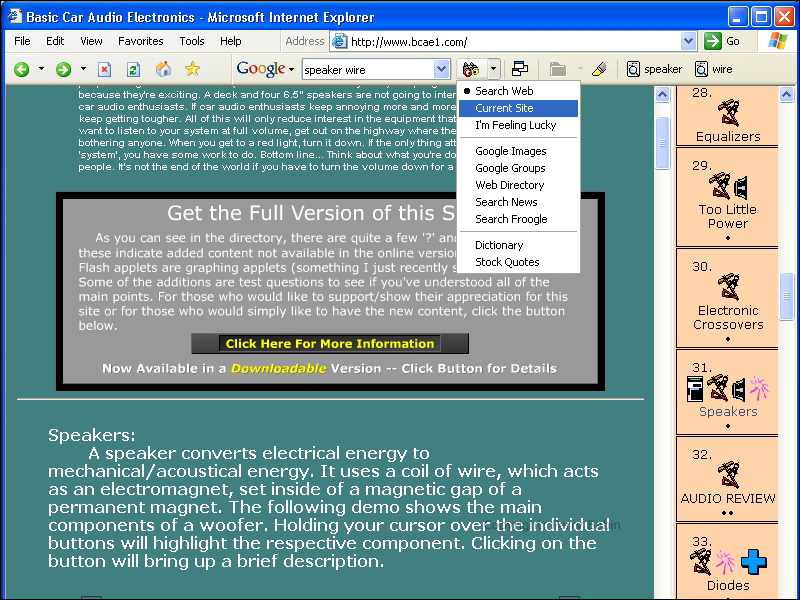
This is what it returned when searching my site for the keywords speaker and wire.
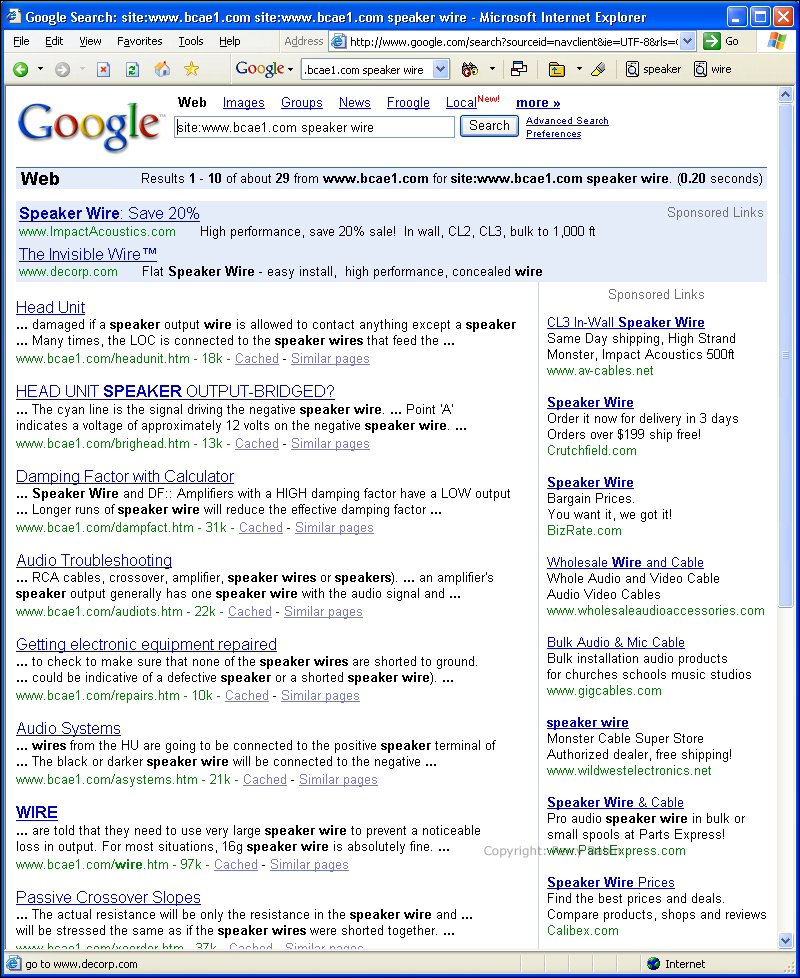
Image Search:
Google has the option to search for images alone. This is available from the Google site or from the toolbar. To do an image search, you'd select 'Google Images' from the drop-down menu.
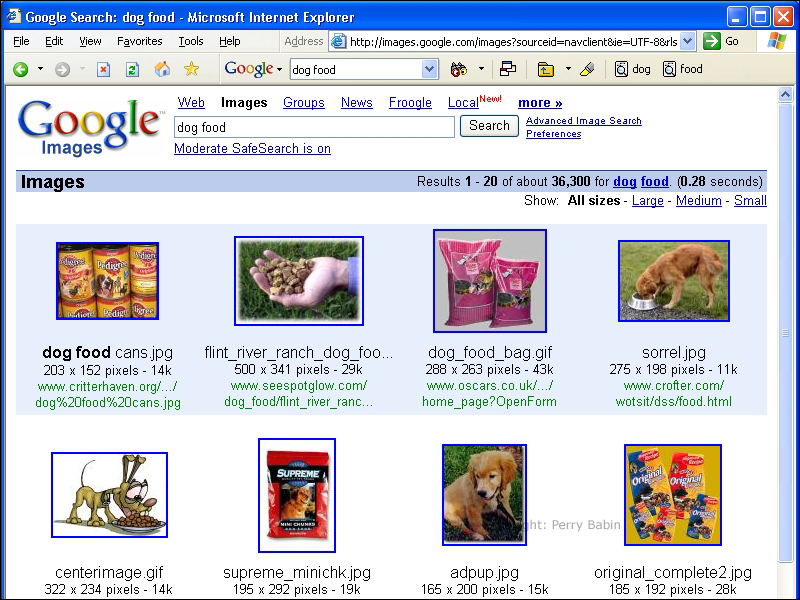
Safe Search:
If you're a parent or are easily offended, you can set the preferences to safe mode. The other choices are moderate filtering or no filtering.
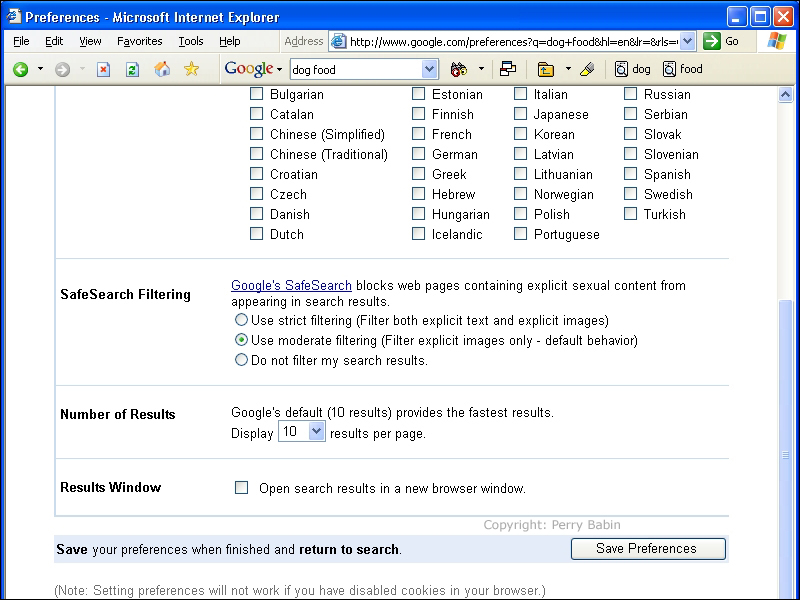
The Google toolbar for Internet Explorer can be downloaded from http://www.toolbar.Google.com/. Do it now. It takes less than a minute to install. If you're using Firefox, Mozilla or Netscape 7, THIS link has a similar toolbar that will work for your browser.
|
You May Be Interested in My Other Sites
-
This site was started for pages/information that didn't fit well on my other sites. It includes topics from backing up computer files to small engine repair to 3D graphics software to basic information on diabetes.
-
This site introduces you to macro photography. Macro photography is nothing more than the photography of small objects. It can take quite a while to understand the limitations associated with this type of photography. Without help, people will struggle to get good images. Understanding what's possible and what's not possible makes the task much easier. If you need to photograph relatively small objects (6" in height/width down to a few thousandths of an inch), this site will help.
-
If you're interested in air rifles, this site will introduce you to the types of rifles available and many of the things you'll need to know to shoot accurately. It also touches on field target competition. There are links to some of the better sites and forums as well as a collection of interactive demos.
-
This site is for those who want to install or update their car stereo. It begins with the most basic electronics theory, progresses into basic transistor theory as well as covering virtually everything associated with car audio.
|
|